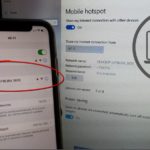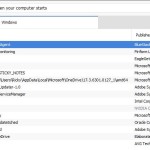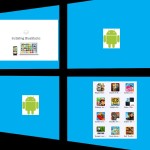Hiding files and folders in windows 8 can become a necessary skill, especially if you would like to keep private files hidden or from been seen by everyone. So if you could do this in other versions of windows you might find yourself lost in the new tiled interface of windows 8.
Well do not fret while the feature is still a part of windows 8 it requires no special software to perform this task and simply requires that you once again know your way around windows.
What does this feature do exactly?
Simply put making a file hidden tells windows to make a selected file in any storage location becomes invisible or make it disappear so that unless you know it’s there, you will not be able to see it.
Why would I want to make my files Hidden or invisible?
Making your files hidden or invisible is a great way to keep any document or files you want to keep private away from others. This is especially useful in cases where your computer is used by multiple users.
Can the process be reversed?
Yes the process is easily reversible,all files that are made invisible or hidden can be made visible once more at the users choice.
How to make any file or Folder Invisible?
To do this simply :
1. Find the desired file or folder you wish to make hidden.
2. Rest your cursor over the file,right click and select properties.
3. Beneath Attributes select: Hidden check box, click apply..
4. From the popup menu choose to: Apply changes to this folder,subfolders and files or the second option and select OK.
5. To complete the process select OK once more and the file should disappear from being seen, if it does not simply refresh the screen and like magic it should be gown.
How to make your files Visible again?
To bring your files back to the visible spectrum such as to look at them or edit them simply:
1. Open any regular visible Folder or storage location such as: Computer or Documents.
2. From the strips or ribbons selection at the top of the screen select the: View Tab simply marked as: “view”.
3. From here select: options and then Select: Change folder and search options.
4. From the folder Options popup: Select view tab.
5. Under advanced settings: Hidden files and Folders select the option that says:
Show hidden files,folders and drives and apply the changes to make the previously hidden folder and all other files visible that were hidden
6. To start hiding your files again simply select:
Don’t show hidden files and folders.
How to remove the Hidden Feature or Attribute from files?
To make a folder permanently visible once again should you choose not to hide it anymore:
1. After making it visible, simply right click and select properties.
2. The Hidden feature should be checked, simply uncheck it and select the section option as above in regards to making sub-folders and files visible.
3. Apply the changes and that’s it.
Quite a neat and useful trick to know for those who use the Microsoft windows operating system, if you have any questions or concerns we would love to hear from you so feel free to leave a comment below and we will be sure to get back to you and thanks for reading.