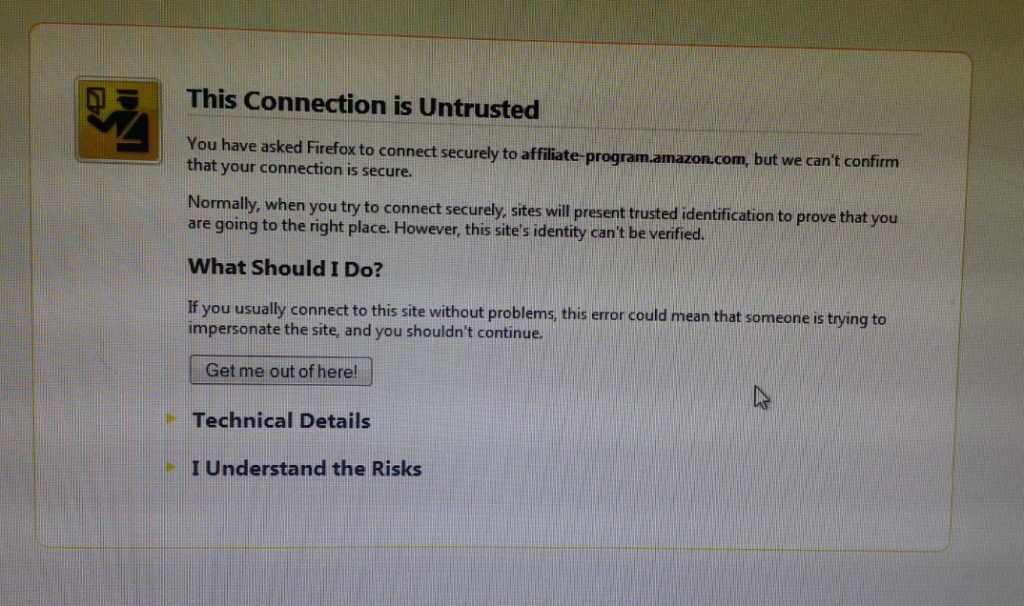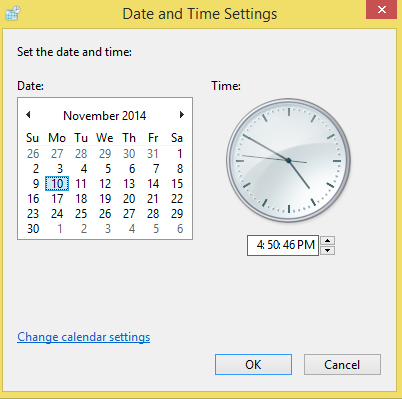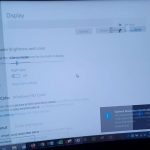I was recently using a computer at work when I encountered the following error: this connection is untrusted, knowing my way around computers I was quite surprise as for sure the website I was trying to connect to was legit and for sure when I tried some other website that I know and love they all were showing the same error. Without a doubt something was wrong and I set out to correct the issue. This is the: this connection is untrusted fix that I discovered during the process, so simply follow along to solve the issue yourself.
Description of the Issue
The connection is untrusted issue is quite common and the symptoms of the problem will cause you to be unable to connect to any website as the error is displayed. Note however there are cases that this warning can be genuine but if it’s displaying for well-known websites such as: Amazon,Google or other trusted sources then something is definitely wrong,especially if these are websites that you are accustomed to browsing, read on to learn more and find the this connection is untrusted solution.
What Causes the Issue?
The issue is usually caused by a website communicating with your computer and checking the current date and time against that of the current known time and date, if they are off then something is wrong and the error appears. This may be because the internal battery that keeps the time and date on the motherboard is going bad and needs changing or it could be incorrect date and time settings that keep resetting to a past date and time that incorrect, sounds simple but trust me this is usually the causes.
This connection is untrusted fix
To fix the issue and have the error disappear for good take a look at your time and date chances are they are showing the wrong time and date, Right? Well to solve the issue set the time and date to the correct time and date. To do this:
1. Click on the time in the system tray and then click change time and date settings at the bottom of the popup window.
2. then select Change date and time..
3. From here choose the correct date and year and adjust the time.
4. Apply the settings by clicking OK and that’s it the problem is fixed.
All you now need to do now is refresh the page and the website will load fine.
How to prevent the issue from reoccurring ever Again?
To prevent the time and date from auto updating check out this article here, but consider that the issue may be caused by a bad CMOS battery which is going bad on the motherboard that needs changing, in that case change the battery which is quite simple or have a professional look at it.
Trouble Shooting
1. I did as you said above and the and refreshed the page but the error still appears
Solution: Make sure that the year is set to the current date and not only the month and day, also make sure the website you are trying to connect to is safe and trusted. If this fails and you are sure the website in question is OK and you would like to visit it any way click: I understand the risk and confirm and you will be allowed to browse the website.
2. How to stop the date and time from resetting without my permission or updating on its own?
Solution: Read this article here that shows you how.