So Whatsapp has rolled out its new Status feature and is no longer a text status. It’s now similar to Snapchat and Instagram in nature with this feature. Now you can use an Image or video to express whats taking place with you which is a welcome addition. You can now take full advantage of this feature and post whats happening and it will remain for 24 hours before disappearing. You can also tell how many people have viewed your latest status as its pushed out to your contacts easily.
How to add Multiple slides to Whatsapp status?
Most users who are using the new status feature in Whatsapp do not realize that they can add multiple slides to their status. I see many people only adding a single image or a video and that’s it. What they don’t realize is that they can actually add multiple slides of up to four (4) pictures or more, add text or even a video mixed in. Surprised? well the reason it’s not obvious is that Whatsapp did not make the feature intuitive so most people missed it, they will probably update the implementation for the future.
To see how to add multiple pictures to your status watch the video below or simply :
1.Open Whatsapp and click on the status tab.
2.Look in the upper right for the circle with a + symbol, click it.
3.Slide through your picks and select one, additionally you can add text and so on.
4. Post the first slide and if you leave it as is then only one slide will show up or video.
5. Now here comes the not so obvious part go ahead and add additional pictures and instead of one they will play one after the other you can add 4,5 slides or so on.
Control who sees or receives your Status?
To control who sees your status
- From the main screen of the status page go ahead and hit the three dots stacked above each other in the upper right.
- You will see the options for Status privacy and settings, click Status privacy.
- From here go ahead and select either: My contacts except… which you can use to exclude those you don’t want to get the update.Alternatively you can use only share with.. option to choose those you only want to get the status.
- Bear in mind that this only takes effect before a new status is created. If you sent out a status before changing this setting then every one in your contacts will receive it. So change the setting then create the status if you want to limit who sees it.
How to delete a status?
To delete a status is easy:
1. Go to the status tab.
2. Click on the tree horizontal dots beside your already created status.
3. On the current screen you will see the one slide of your status or the multiple sides if you have any. Go ahead and long click any slide and the option to delete should appear in the bar above as a rubbish bin. click to delete. Repeat to delete selective ones or all status slides.
How to see who as viewed my Status?
Did you know you can see how many times and who as viewed your status specifically?
1. Go to the status tab.
2. Click on the tree horizontal dots beside your already created status.
3. Now look beside each icon you will see an eye icon with a counter if you see 0 it means no one has viewed your status, 2 means two people have viewed your status.
4. Tap on the eye icon or number and you can see exactly who looked at your status or viewed it.
How to edit pictures?
To edit a picture and add a text status or a captions simply
1.Go to status and click on the + circular icon in the upper right hand corner.
2. Cycle through your picks and select one . Don’t post right away.
3. look on screen and upper right you can crop, add smiley faces and other graphics, text or write on the image or even add captions.
4. when satisfied go ahead and post.
Final Thoughts
I am loving the new features of status. I do hope you are loving the features as well now that you now know how to better use them to your advantage. Please take the time and share this article or leave a comment below as it would be greatly appreciate my friend. also don’t be afraid to also add tips of your own as that would be more than welcomed.

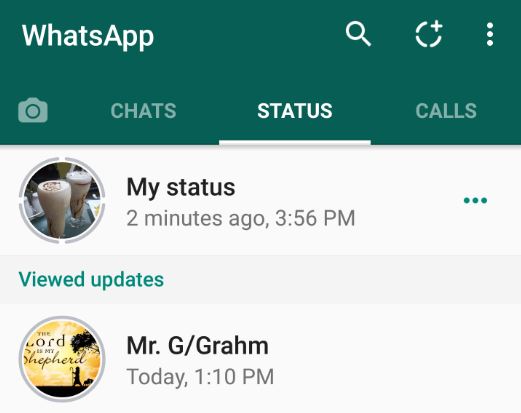
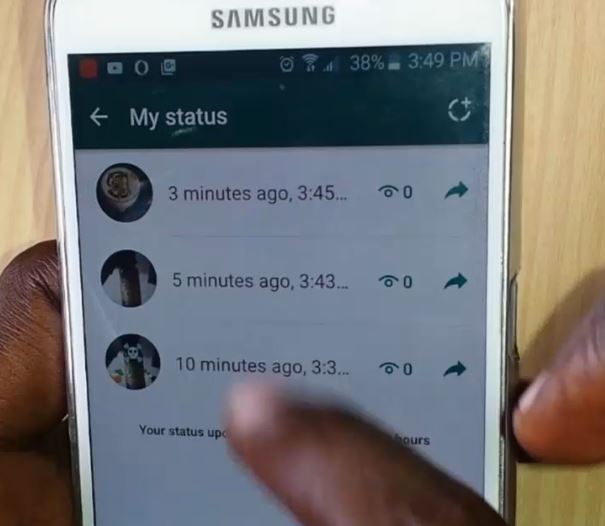

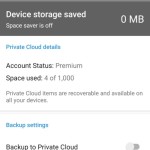
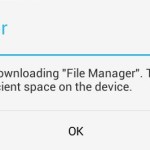

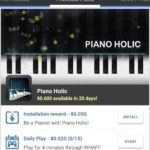
Love this new feature
Its really great once you get the hang of it.
Not working with my Samsung galaxy tab 10.1
? This will work regardless of device. after all Whatsapp has the same features across all devices.
I uploaded a photo and deleted it in whatsapp status but its still showing to my friends what should i doo 😭😭
Nothing it will last for 24 hours then disappear as statuses are pushed out to contacts and that’s why they are still seeing it.
Maximum how many status we can put in whatsapp?
Not sure exactly whats the limit but I have seen allot of them at once but that’s not too smart loading too many. You can actually try to find the limit.
Not working with my Samsung galaxy tab 10.1. Any help?.
Update the app the feature has been integrated for some time now.