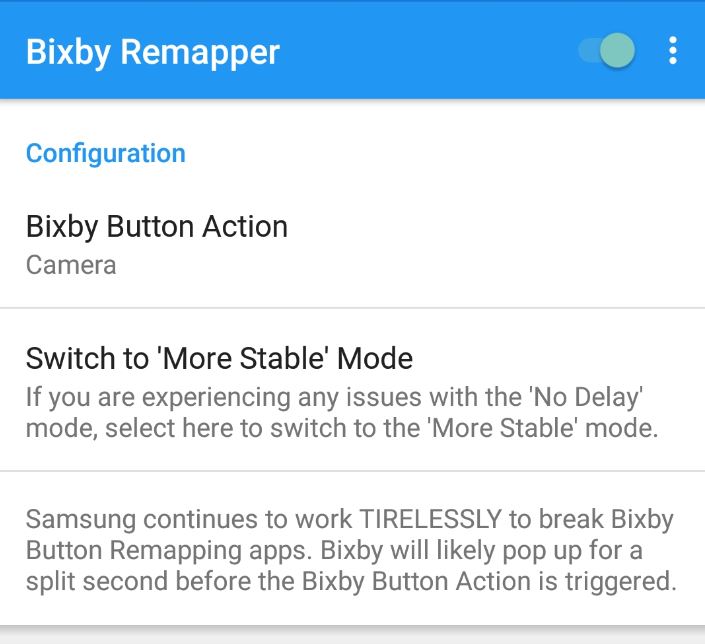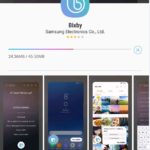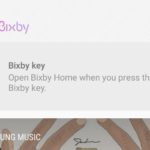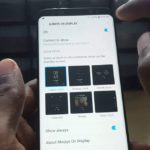So I already looked at how to remap the Bixby button but that method does not seem to work anymore. As a result I thought I would do an updated article showing you a new method that still works in remapping the Bixby button. Now Samsung really does not want users remapping the button as they want it solely for Bixby. I personally think the digital assistant is great but there are other way to activate it such as voice commands. With that being said I think Samsung should give users the option to fully remap the button.
As of late they have given users some control over the Bixby button but not allot. So if you want to dedicate the Bixby Key to something like the camera follow the tutorial below.
What Will I be doing to my device?
You will be remapping the Bixby key and have the button perform some other action such as: Launching the camera, Launch the Google assistant,open an App,Voice search,Power menu,back button,recent apps button,toggle flashlight,Quick settings panel and more.
How to Remap the Bixby Button?
1.To remap the Bixby button first download this app here. ,
2.Once you install the App launch it and there should be a toggle in the upper right of the screen to enable the App go ahead and enable the Bixby Remapper App.You should read the warning and make sure this is the only remapping app you have on your phone and enable it.
3.You should be taken to accessibility to grant the App access. You will have a fast (Less delay) and a slower method (More Stable) to choose from I suggest you first try the faster method or less delay and grant it access by setting it to on. If you have issues then disable that one and use the stable method. You can find the setting again by going to settings and then accessibility in the future.
4. Go back to the Bixby Remapper app and where it says Bixby Button action set that from Do nothing to : Anything you desire on the options by tapping on the text.A good option is to launch the Camera.
5.Now do note that when you click the Bixby button or swipe from the left on the Home screen it will cause the selected action to start such as launching the Camera.
How do I disable the Bixby Remapper App?
1.First open Bixby Remapper and turn the toggle off in the upper right.
2.Now doing the above alone will not stop the App in most cases as you might think,to finish the process you will have to go to settings and accessibility and remove access of the App to your phone by setting the slow or fast option to off.
3.Bixby button should work as default now and the App is disabled easily.
Final Thoughts
This is a great way to remap the Bixby button and I am not sure how long this one will last so far its been running fine for a while. You can try it out and let me know your experience with this App. Its a great way to remap the Bixby button and have control over your devices functionality. Please share your thoughts in the comments and please share this article as well.