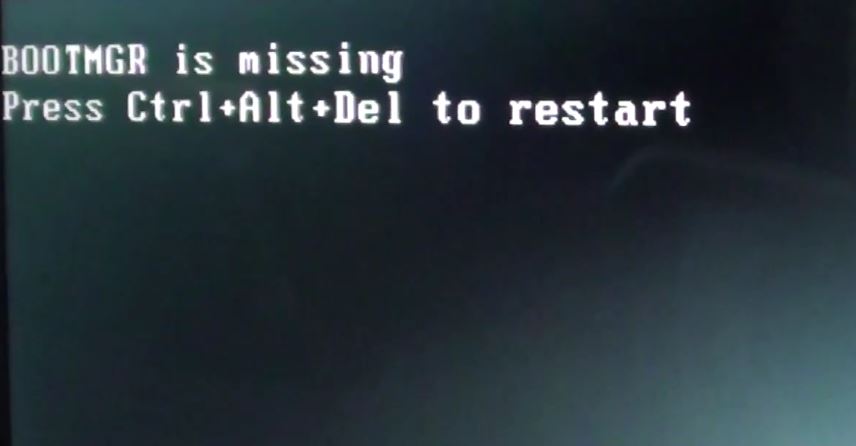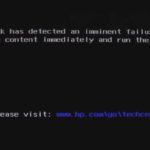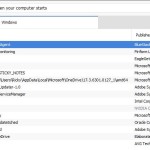If you startup your PC to the dreaded message BOOTMGR is missing press ctrl+alt+del to restart on any version of Windows then use the following tips to fix your PC or Laptop to start using your device again. The error message you are seeing with the black screen is indicating that Windows cannot boot as critical files that it needs are either missing or corrupted. As you may guess the file is the Boot Manager which is essential for the Computer to startup successfully.
In this tutorial we will be showing you how to repair or replace the missing file so that your computer will boot again. You should not lose any files and when done the PC will work as it should normally.
What devices does this happen to?
This problem can affect any desktop or Laptop that’s running any version of Windows including Windows 10, 8, 7 and older or newer versions of the operating system.The brand of the Laptop or desktop does not matter as long as its running Windows this error may happen so this fix should apply. Finally too pressing ctrl+alt+del will only cause the PC to restart and the error will come back each time.
How to Fix BOOTMGR is missing ?
In order to fix the issue you will need to
1.Get your Installation DVD with Windows or Bootable Flash Drive that has windows and insert it into the PC.
2.Reboot and set the computer to boot from the Media drive which is either the DVD or flash drive.The computer will ask you to press any key to boot from device, do so.
3. When the Windows Installation window appears were you choose Language and input method hit next and do not install now instead choose at the bottom repair your computer.
The system recovery options will start doing its thing, choose the option to use recovery tools and select the main C drive. Hit next and startup repair.
4.When its done its thing you will be taken back to the repair options menu, from here simply restart with the option on-screen.
5.The PC will start rebooting,you can remove the USB with windows or the DVD as the PC or Laptop may try booting from it again. Allow the computer to boot up and this time the error should be gone and your PC will boot all the way up.
Why did this work?
Basically all we did to fix the BOOTMGR is missing error is to use the Windows install media to repair the section of Windows that was missing or corrupted and preventing booting. This is a better method as it allows for the repair of the specific section of the operating system that’s corrupted and repairs it without you needing to do a complete reinstall of windows. The PC or Laptop should boot fine after the repair.
Final Thoughts
I do hope you were able to fix the BOOTMGR is missing error on your computer as shown above if this is useful please take the time to leave a comment below and also share this article as well. You can actually take things one step further too and check out more of our articles below.