In today’s article we will be looking at the issue where Google Play Store is not working on your Android device and how to fix it. Note that this is a comprehensive guide and will help you in troubleshooting and fixing issues related to the Google Play Store in cases where it not working by offer several solutions to get it working again for you.
Why is this happening to my device?
Any number of problems with your device could cause Google Play to end up not working this includes Storage issues, Internet, cache and a number of other problems as we show you how to troubleshoot those below step by step.
Fix Google Play Store is not working on your Android device
1.Make sure you have an active internet connection. A slow connection or one that’s not working can cause the Play Store not to work as it should.For good measure also reboot your smartphone.
2.Reboot your Internet router or modem or reset it to see if Google Play Started will start working.
3. Check time and date and make sure it actually set to the correct time. You can manually set the time and date. If its incorrect this can cause Google Play and other related internet settings not to work properly. Go to settings and find the Date and time option and manually set the time and date.
4.Remove your Google account and then add it once more fresh by signing in. Go to settings, Accounts and remove your account or accounts.
5.Go to settings, Apps or applications and find the Google Play Store and go to storage and clear cache and clear data. Also clear cache and data of Download manger. Reboot when finished.
5.You can also rollback updates for the Play Store and then update the app once more. First go back to settings, Apps and find Google Play Store and uninstall updates. The Google Play store will be restored to the default updated version and you can launch the App and it should prompt you and auto update back to the latest version.
6.Free up space and leave at least a 1 Gig of free space for apps and device core functions to work properly as less space will result in issues with Google Play and your device in general as space goes down.
Final Thoughts
If you do all the above its almost certain that the Google Play store will start working again as it should. Please take the time to share this article or leave a question below and I will be sure to get back to you. Also do check out our other articles as well.

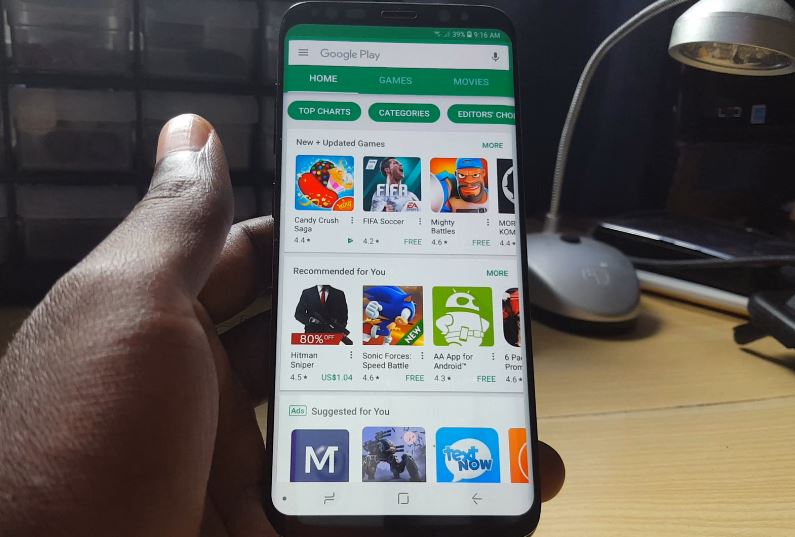


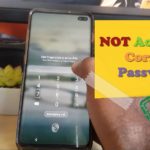
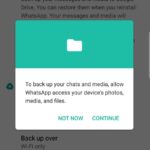
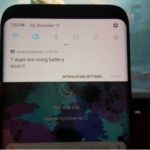
Thank you so much for this details and depth information! It has helped me to fix the issue. I had the same problem with my Galaxy S8, But after clearing download manager data and cache on play store, it helped me to solve this annoying issue.