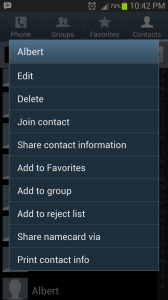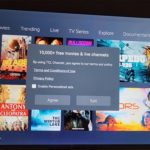There comes a time when we all have that one annoying persons that keeps on calling and will not take a hint. While I do not wish this on anyone it is quite nice when you are able to find your way around Android and perform cool tricks such as blocking calls and texts of a specific person in your contact list.
So if reasoning with the person does not help or you definitely need to block a Contacts number you have undoubtedly found your way to the rite place, so put that restraining order on hold and save yourself a trip to your carriers store to have your number changed.
Before we begin please note that while all Android devices are similar that this method can only be confirmed to work with the Samsung Galaxy S3 ruining the latest firmware update to the time of writing this Article and should work with other Android devices of different make, Android versions and models. With that being said lets Jump to it:
How to Block a Specific contacts calls?
1. From your Android home screen go to: Phone
2. Select: Call Logs/Logs
3. Find the user you would like to block and click the name once.
4. From the current screen click the “Menu Button“.
5. Now select: Add to reject List.
(or)
1. Go to Contacts.
2. Search or find the desired contact you would like to block.
3. Click the Contacts name once.
4. From the current screen select the “Menu” Button.
5. Now select: Add to reject List.
What does this Do?
Well you have just told Android to reject incoming calls to that number that you have specified and all calls from that persons number will be auto rejected and your mobile phone will not ring. Your call logs however if you choose to check them will show the calls and when they were blocked.
How to remove a contact from the reject list?
To remove a contact from the reject list is quite easy, simply follow the instructions above once more and instead of: Add to reject List the options menu will show Remove from Reject list and that’s it.
How to Block A Specific Contacts Text Messages?
For this to work you will have to have at least one message from the person in your inbox: sent, received or a draft.
1. Select the Message from the desired contact by Pressing once and holding until a menu pops up on screen.
2. You should see three options: View Contacts, Delete thread and Register number as Spam.
3. Select: Register number as spam.
What will this Do?
Now whenever the Blocked contact texts you, you will not see the messages at all, they will be blocked and no text alerts will go off. The messages will be received by the phone but quarantined as Spam.
How do I see the blocked messages if I desire?
To see your blocked messages:
1. From the Android user menu select: Messaging
2. From the main Messages folder with all texts click the Menu button to bring up options.
3. Select: Spam Messages and wallah the hidden folder should show with your blocked messages if you have received any.
How to Restore a Blocked Message?
Should you so desire to restore a message from the spam folder:
1. Select the desire message by clicking on it.
2. Select the Menu options button and select: restore.
The text will appear in the normal Messages folder.
How to Unblock a Contacts Messages as Spam?
From the spam folder tap and hold the users Name and select: Remove from Spam numbers. The Contacts messages will be received as normal after this.
Simple isn’t it readers? a some what basic yet powerful trick to know for all Android users and best of all there are other ways to use this feature if you should think about it (Wink-Wink) and that’s all I will say about this tip, so if you find this tip useful please leave a comment on what device you are using and firmware version to help others. Until next time readers.