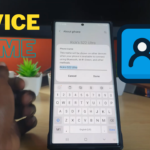My guide will show you how to remap the Bixby button from summoning Bixby when you press and hold. You can set the S22 power button to bring up the Power Menu as it traditionally does.
Most users do not like Bixby and end up launching it once they long press the power button trying to find the Power Menu. Do not worry as my guide will show you how to remap the button.
Video Tutorial:
This is guide will walk you through how to remap your power button from Bixby to another function on your device.
How to Remap Bixby Power Button to another Function?
On your S22 series of devices in order to remap the Bixby button do the following right now
1.From the Home Screen swipe down to the notification area. Swipe down again and click the power looking button upper right.
2.In the Power Menu click : Side key settings at the bottom of the screen. Another way to get to this menu is to hold power and Volume down at the same time until the menu appears and let go.
3.Now where it says Press and hold choose: Power Off Menu and then exit.
4.Go ahead and long press power and notice that it brings up the power menu now instead of Bixby.
That’s it you have now disabled Bixby from that button, please share your thoughts in the comments. Also share and see our other guides as well and thanks for checking out the article.