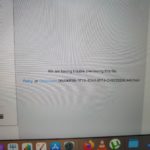If your Macbook Air or Pro has become Frozen and Unresponsive then this article will help to fix it. Can also help if your Macbook becomes Frozen at random for a few seconds or longer.
So join me as I look at what you can do step by step to deal with this Macbook Frozen Fix. So guys please check out the solution as given below.
Devices this will work on:
This will work on any Macbook Air or Pro and can also work on Macs in general. So if you have a Macbook then give this a try.
How to Fix the Problem?
So depending on the severity of the issue you have a issue where your device is Frozen Fully and is totally unresponsive. In other cases you may be getting Random Freezing.
Video Tutorial
Watch the video guide below and it will show you exactly what to do.
Fully Frozen Macbook Fix
So if your Macbook is fully Frozen and is not responding at all do this
1.Go ahead and find the Power button.
2.Press and hold the power button for 15 seconds.
3.Your device will power off fully and simply press power once and power on again.
Your device should power up and responsiveness should be returned fully.
Macbook Freezes at Random
If your Macbook Freezes at Random and for a few seconds at a time which really messes with your user experience do this
1.Close any excess apps that open in the background and using up your RAM. Learn how to close apps here.
2.Free up storage space and delete any unnecessary large files, games and so on and leave enough free space on your Hard drive. At least 25% of your hard drive should remain as free space and your storage should not be in the red. Click on Apple logo and select About this Mac, next select Storage to see how much free space is available.
3.Update your Mack and all your Apps. Outdated apps can cause issues with your device such as legacy or apps that have not been updated for the latest version of Mac. Also check to make sure that a single app is not the main cause of the slowdowns such as a browser.
4.Reboot or fully power down your Mac and have it start afresh especially after doing all the above and see if the problem is solved.
Before you Go
Please share my guide, comment below with your experience and please check out my other articles as well.