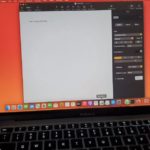With the increased time we are spending in front of our devices and gadgets you may noticed that its easier than ever to get eye strain and fatigue. This is mainly caused by the Blue light that’s emitted from your device screen especially at night.
My guide will show you How to Enable Blue Light Filter or Night Shift on Your Macbook. This way your device will use warmer colors when its dark which will prevent your device from affecting your eyes and keeping you up or causing your eyes to hurt.
Why Do this?
Using this Night Sift or Blue Light Filter feature will make your Mac or Macbook display softer colors at night and will greatly reduce eye strain or fatigue.
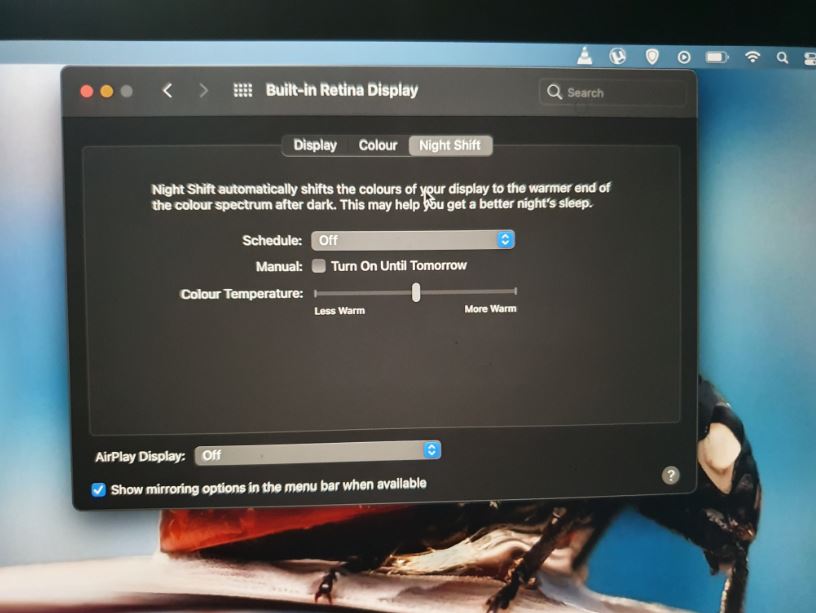
Video Tutorial:
Watch my video guide that shows you every thing you will need to know.
How to Enable Night Shift on Your Macbook?
So in order to turn on Night Shift or Blue Light Filter on your Macbook with Big Sur
1.Click the Apple logo upper right of the screen.
2.Go to System preferences.
3.Now select Displays.
4.Go to the Night Shift Tab.
5.Now turn on from off and choose a schedule and customize to the way you like. When the time is right it will turn on. You can also adjust the color temperature to your own liking as well.
Before you Go
Please comment below with your feedback, share the guide and please see even more of my content which I am sure you will like.