So in today’s guide I will show you how to crop in Samsung gallery or How to Crop a Photo on Samsung phone. The process is easy and this way you can adjust your pictures or screenshots to remove any portions you don’t like.
You can even revert the picture if you don’t like what you did. This is a must have skill you definitely need.
How to Crop a Picture Samsung Galaxy?
In order to crop an Image do this
1.Go ahead and take a picture or find one where you want a portion cut off.
2.Click the Image.
3.Click the pencil Icon to edit. The editor should be on crop right away.
4.Adjust the sides or top and bottom as you like.
5.When Finished click save. Image is in the Gallery.
Video Tutorial:
Below is my video tutorial that will show you what to do enjoy
How to Revert a Cropped Image?
To revert a cropped Image do this.
1.Find the cropped Image.
2.Click the Pencil icon.
3.Now go ahead and click revert in the upper right of the screen.
4.You can save and see the restored Image in the Gallery.
Before You Go
Please be kind and share the guide seen here, you can also comment below and share any tips you may have and thank you for checking the article out.





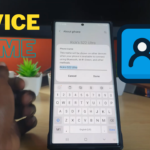
Seems as though the editor does not actually crop the picture but resizes it out of the frame. Which means that 3rd party apps continue to sea the cropped part. The picture is unusable in these. Possibly good to let people know this is not a true crop. So the picture will revert back to normal when you try and use it in an app like inshot.
Thanks for the heads up, need to do a follow up with a App that does true cropping.