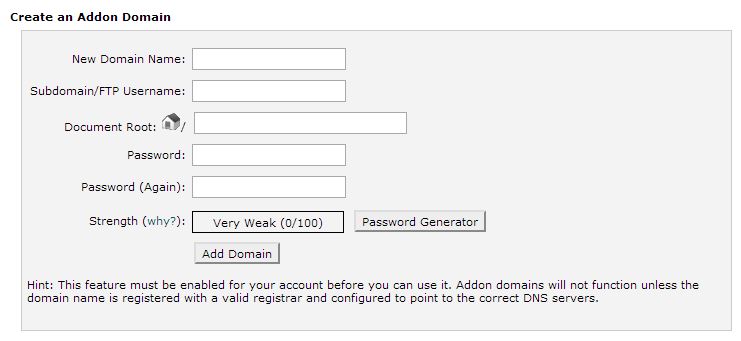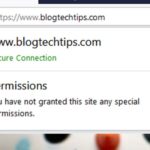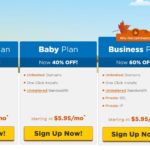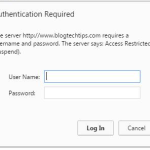If you already have a hosting plan and a single website setup with Host Gator you may want to create a second website if you are using the Host Gator Baby Plan or higher. To create a second or third website you will require to add the extra domains as a addon domain.
What is a addon domain?
Addon domains are basically a method for hosting several domains or websites on a single server or web hosting plan. Since you are using Host Gator and the only way to host multiple websites on a compatible plan such as the Baby plan is to use the addon domain feature in cPanel to create the new website.
If you are wondering cPanel is the place you installed WordPress and setup your website the first time you bought your domain and hosting plan, you can most likely find the link and login info in your Account information email from Host Gator.
What does this all mean?
Addon domain allow you to run several website that will all have their own unique names, website address,content, themes and control panel to customize the look and feel all from one hosting plan.
How to Install Your First Addon domain?
1. Purchase your domain name that you would like to use for your second or additional website. You can do this by clicking here.
2. Log into your host gator cPanel (Refer to the Host Gator Account info email for log in credentials)
3. In cPanel locate the domains section and select Addon domains.
4. Fill out the form as seen below:
5. For New Domain Name copy and paste the domain name as you bought it in step 1 above from Host Gator without the www. or other prefix before the name.
6. The Subdomain and Document Root fields will auto populate when you click them and should not be changed.
7. Set a password and retype it to confirm and finally click Add Domain.
Install WordPress on the Addon Domain
Be sure to go back to the main page of the cPanel and in the left sidebar find the install WordPress now button and press it, follow the easy steps and select the recently added addon domain and install WordPress. That’s it you should now be able to access your website at the given domain name or address and log into WordPress to customize your website.
Help I cannot Access my newly installed Addon Domain!!!!!!!
Do not worry together we will be able to tackle the issue, follow the bellow instructions to solve the issue once and for all.
Solution 1. Make sure you are typing in the URL correctly, if necessary use the link from the email you received after installing WordPress.
Solution 2. Some times at the back end it takes sometime for Host Gator to setup things for the new website, so give it a little time and try again in a hour or two.
Solution 3. Check the new domains Name server 1 and 2 settings, to do this go back to Host Gator domain registration under manage domains here. You will be promoted for Billing login, simply login ( You can find your information as always in the Host Gator Your Account info email) and click on the domain name that cannot be accessed, select Name servers and check to see if Name server 1 and 2 match the information that was given to you in your account info email.
If the information is different simply copy and paste the information from your email for Name server 1 and 2 in the appropriate fields. Save the changes and try accessing your website address once more.
Solution 4: If all else fails contact customer serve and they should be able to help you solve the problem or point you in the correct direction.
Did we help you?
If so don’t be mean to other users who might be in the same situation, share your experience and tell if this worked or not, as you might save a life or not, by confirming this worked for you below in the comments.