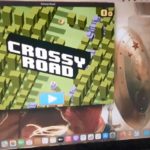So if you have ever had the displeasure of needing to use your Macbook or Laptop and to not have it come on as it should. You will truly know how annoying and stressing it can become you are at wits end as what could be the cause.
The tutorial as given here should be able to help you out in situations where your Macbook not turning on or powering up for some reason.
What could be the cause?
The cause of a problem like this with your Mac not turning on could be caused by a number of reason. I have compiled in this fix the major possibilities that should help most users out. Sometimes the issue is software based and others it can be hardware based.
Video Tutorial:
Whats better than a written guide, a guide in video form that shows you how to fix the problem. My video will walk you through the process with tips.
How To Fix Macbook Not Turning on?
Here is what to do if your Macbook refuses to power on.
1.One of the first things to try is to power cycle your Macbook. Do this by holding down the Power button while the Laptop is plugged out for 15-20 seconds. Next press the power button for 5 seconds and it should power on. You may have to try this more than once.
2.Plug in your Laptop and keep it plugged in for 30 minutes to a hour and then try power on. Do not attempt to power on until at least 30 minutes.
3.Switch your charger, try borrowing one or buying a new one. A defective charger can prevent your device from powering up and you may not even notice your device is not charging. I suggest you borrow a matching original charger and only replace or buy original charger from Apple.
I suggest only originals as third party brands may be defective or cause issues.
4.Switch charge ports, if your device uses USB-C then the charge port may be at fault. Also clean the port on the Macbook and that of the Adapter.
5.Remove all accessories from the Laptop such as dongles etc. and try power on while plugged in directly.
6.Try connecting your Macbook to a external monitor, the display on your device may be faulty, in which case the Macbook will come up on a monitor indicating a faulty display or some hardware issue that will need to be repaired.
Did I help you?
Please let me know if this was the least bit helpful at all. I would love to know in the comments with your feedback. Also thanks for reading the article and please share and see my other guides.