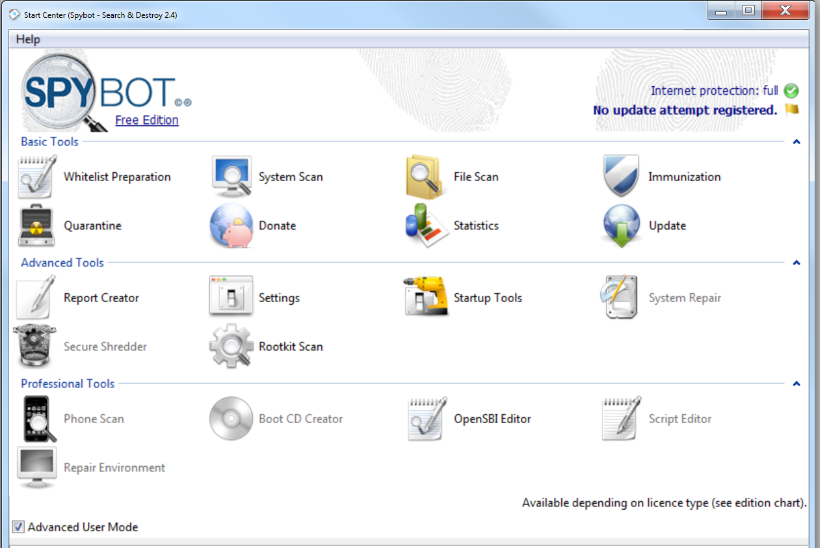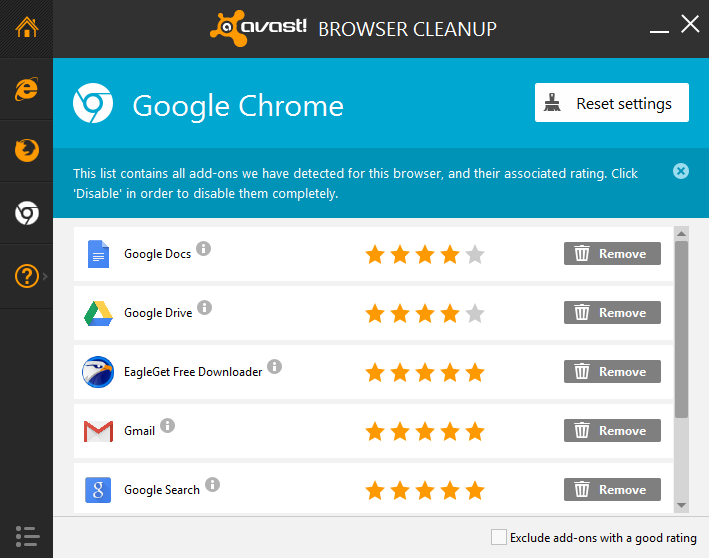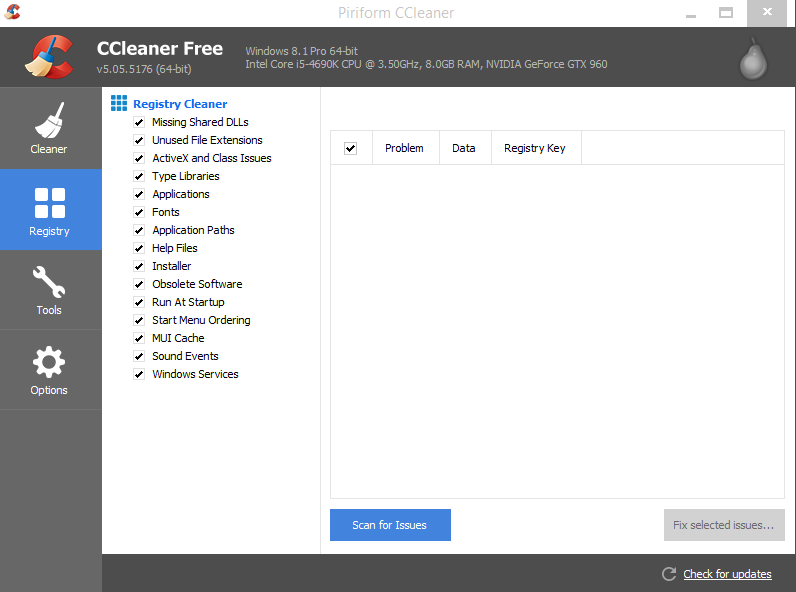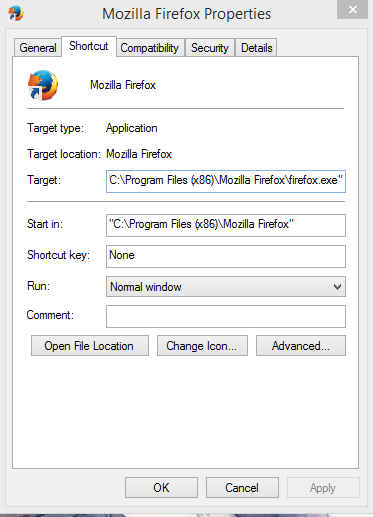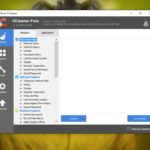I am sure you have found your way to this article because your browser of choice has been hijacked by the My Start Search malware which has found its way on to your computer and keeps redirecting your browser to the MyStart Search home page each time you launch a browser session or open your favorite browser such as Firefox or Google chrome. I personally have encountered friends who had this issue and it’s really annoying as if you try various tricks to prevent your browser from going to this page it usually still does not stop the annoying redirects, but do not worry as I am here to show you how to remove MyStart Search right now.
How did you pick up this Malware?
The MyStart Search is often bundled with Freeware or Adware software and the end-user does not even know they are installing it, they only realize when they experience the browser redirect. So my advise to you is when installing freeware software be sure to read as you install instead of mindlessly clicking next or yes and also look out for strange programs and toolbars that is installed in your all programs within windows.
How do I remove this Virus or malware from my PC or any Browser?
To get rid of this annoying hijacker malware from Firefox, Google Chrome or any other web browser there are several approaches that you can take such as attempting to stop the redirect, I would advise that you focus your attention at getting rid of the problem instead of focusing on the symptoms and to do that what you need is a all in one tool that’s a Anti-malware, Anti-spyware and antivirus that can detect and clean the my start search malware. Now not all antiviruses are equipped to handle this bug and it will simply be ignored by most of them.
Now to actually get rid of the malware you will need a tool that’s is known as Spybot search and destroy and don’t worry the free version is more than enough for what we need to do. All you have to do now is run the program and have it scan your system and it will get rid of the malware.You can even uninstall it after you are finished it totally up to you.
Cleaning up your Browser
Even after removing the malware its effects are often left behind in some situations, in this case you will need to clean up your various browsers such as: Internet explorer, Firefox and Chrome to make this easy I suggest that you use the program: Avast Browser Cleanup, install it and run it for each browser option that’s available.The fun thing about this program is that it’s designed to get rid of any annoying toolbars that installs themselves so you may want to keep it around, once you are in the program click on the browsers and you will see the browser extensions or add-ons and their ratings you can click remove to remove them all, do this for every browser by clicking on the tabs present on the left.Also do not worry the program hides your good extensions and only shows those with a poor rating so everything that’s seen can be removed.
Also be sure to click Reset settings for each of your browsers to set them back to their defaults state that will remove any modifications. Set the option to restore to original settings and confirm and your browser will be reset. Remember to click on the tabs and do this for all the browsers.
Clean up your Registry
As a final step I suggest that you run a program such as CCleaner to remove any registry entries that may be left over. This step is optional and the real benefit comes from the two programs above. Please also note that this method can be used to remove other forms of annoying malware as well, especially those that affect your browser.
As a final note I suggest that you still go to your browser settings and set your home page back to the settings that you prefer and look out for any entries with the MyStart Search in the name and delete them. Also you can check if the entries that it as made to the browser target is correct,to do this right-click on Firefox or other browser icon and look at the target field, the malware often adds an entry at the end. For example these are the default for the various browsers if anything else is at the end of the target delete it and save to get rid of the effect of the MyStart search opening:
Default Target File Paths
Internet Explorer: “C:\Program Files\Internet Explorer\iexplore.exe”
Firefox: “C:\Program Files (x86)\Mozilla Firefox\firefox.exe”
Chrome: “C:\Program Files (x86)\Google\Chrome\Application\chrome.exe”
Opera: “C:\Program Files (x86)\Opera\launcher.exe”
I hope that you have learned How to remove MyStart Search and was able to fix the issue and that the Malware is totally removed now, it can be really annoying but not impossible to get rid of. Please share your experience below we would love to hear your story in the comments.