In today’s article we will be looking at how to fix the SMART Hard Disk Error 301 on Hp Laptop, now this may happen on others Laptops as well but I have only encountered it on Hp branded Laptops. I will show you exactly what to do to fix the issue as well as steps you can take if you are currently seeing the error to have the Laptop boot up so you can backup your files.
The error
When you attempt to boot up your Laptop you will be faced with a black screen with the following error:
SMART Hard Disk Error
The SMART hard disk check has detected an imminent failure. To ensure no data loss. Please backup the content immediately and run the Hard Disk test in System diagnostics.
Hard Disk 1 (301)
F2 System Diagnostics,Enter- continue startup……
What does the Error Mean?
The SMART was designed to warn computer users of a failing Hard Disk so as to prevent a Hard drive failing suddenly and taking all your data with it. When you see this error as shown above on a computer its a clear indication that your computers Hard drive is about to fail or Crash.IT basically a early warning System for Hard drives.
How to Fix Smart Hard Disk Error 301?
Unfortunately you can’t fix the current drive thats failing if You are getting a SMART Hard Disk warning it a clear indication that the drive will fail so you will need to replace the current Hard drive with a SSD or Mechanical Hard Drive. Formatting Windows or trying to boot into safe mode on the drive with the warning will all fail in this case so don’t even try that, replacing the Hard drive is your only option.
You can still boot up your Laptop and backup your files before replacing the Hard drive with the following workaround.
1.At the error screen simply power off the Laptop (Long press power) and then startup again. While booting keep pressing escape key and don’t stop until you see Startup Menu.
2.Now Press F9 for Boot Device options.
3.Once at the Boot Manager choose the option : Notebook Hard Drive and press enter.It should boot right into Windows, some users may have to Choose an Operating System to boot, in Most cases it the first one thats some version of Windows.
4.You will see starting Windows and note it will boot slow and take a long time. This is normal considering the Hard drive is about to fail. Be patent and give it time and once finished start backing up your files.
You will also get another error message once Windows boots in this state that reads:
Error #2 After Startup
Windows detected a hard disk problem
Back up your files immediately to prevent information loss and then contact the computer manufacturer to determine if you need to repair or replace the disk.
It then gives the options to: Start the backup process,Ask me again later…..
Note: Don’t be tempted to use the computer as this may be your only chance to grab important files and back them up before the drive fails completely as it will. Once backup is complete you can go ahead and replace the Hard drive with a new one and restore Windows and your files and that’s it.
Final thoughts
It’s never a good feeling to have Hardware failure but its good to have a warning, Also with this Smart Hard Disk Error 301 its great that with this tutorial you can actually have your computer boot up to do a backup and then get a new Hard drive.
If you found this useful please leave a comment below and please do share this article on social media as it would be greatly appreciated.

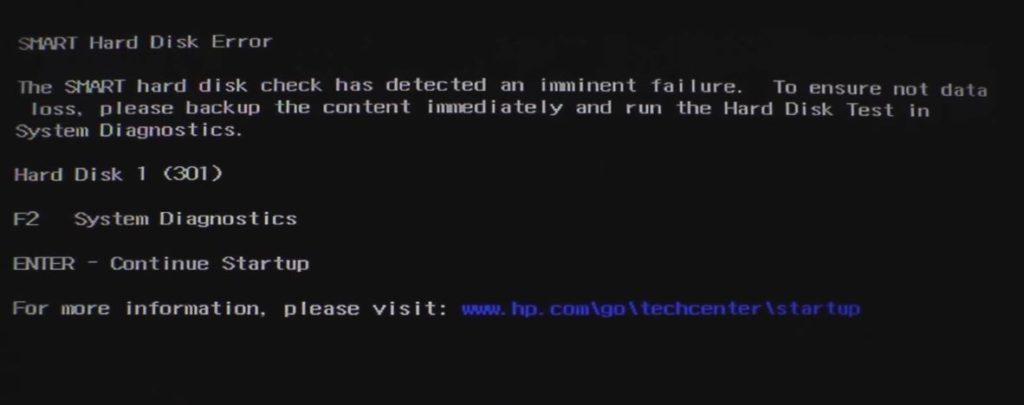
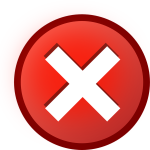
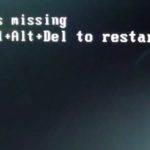



Check if the disk has a corrupted MBR. You can fix MBR in this way. Bring up Command Prompt by using installation device. Input following commands:
bootrec /scanos
boot rec /fixmbr
bootrec /fix boot
bootrec /rebuildbcd
Solution 3. Replace the HDD and Install Windows
I have Linux OS, will these commands work for me?
Was written with windows users in mind however you can still try as it would not cause you anything other than a few minutes.
It only gets to a trap screen and wont go to windows and i cant back up nothing