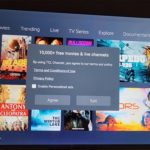If you don’t know Android 10 is officially here especially if you are on the Galaxy S10 and S10 Plus. With it comes a built in Screen Recorder that allows you to capture whats on screen.
This tutorial will show you how to go about using the screen recorder and what the options mean on screen.
As always if you have any questions ask them below in the comments. Personally I use this feature to show others stuff or to capture videos for a tutorial.
Video Guide:
I have always found video guide more effective and you can watch the video version on this tutorial here or read the directions just below the video.
How to Screen Record No third party App Android?
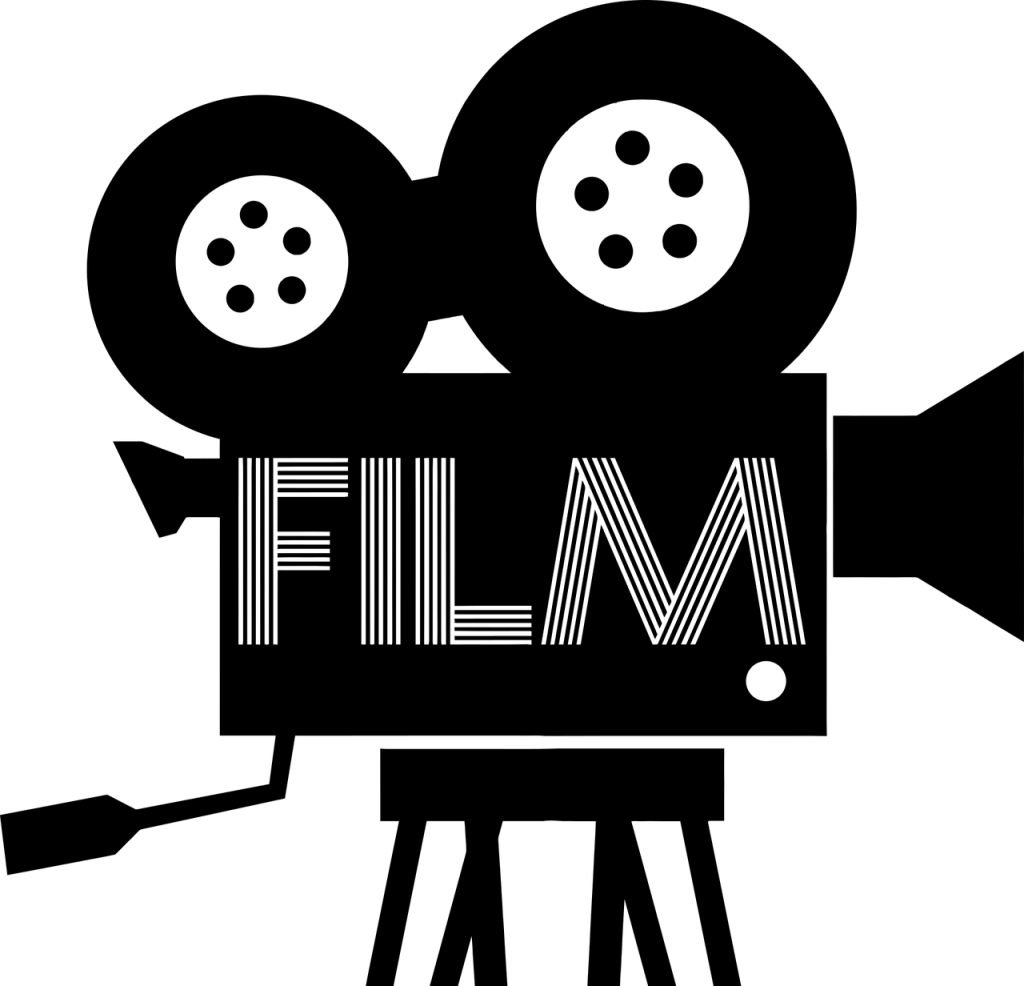
First makes sure you are running Android 10 on your device. If not go ahead and update your device.
1.Unlock your device and from the home screen go to swipe down the notification area.
2.Go ahead and swipe down once more to access the quick toggles.
3.Swipe over from right to the left of the screen and select screen recorder.
4.From the three options go ahead and choose the best one. The third option captures everything including if you speak while doing things on screen.
Hit start recording and watch the countdown and begin.
5.When satisfied go ahead and hit stop on the floating options bar.
The video will be in your Gallery or you can go to notifications area and select the notification there and choose what to do with the video.
Before You Go
So I really love the new Android Q built in Screen recorder on devices such as the S10 and S10+ trust me when I say there is no need to download a screen recorder any more.