So my aim today will be to show you how to Enable or Disable motion Photo on Samsung Galaxy devices such as the Galaxy S10, S10 Plus, S9,S8 and so on.
We will be also looking at how to do this on Android 9 and on Android 10. The process is different for both devices as you will see below.
What is motion Photo?
Motion Photo is a Camera feature that records a short clip of what happens before each picture. The final file that’s created more resembles a short video without sound or similar to a GIF.
How to Enable Motion Photo?
Android 9
1.Launch the Camera on your device.
2.Make sure you are in Picture Mode.
3.Go to settings in Camera.
4.Now look for the option: Motion Photos and turn the option on.
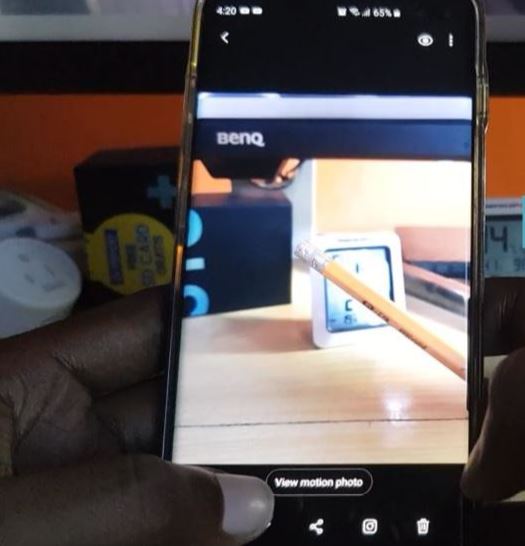
From Now on all pictures that are taken will be taken as Motion Photos until the feature is turned off.
Android 10
1.Go ahead and launch the Camera on your phone.
2. Make sure you are on the Picture Mode.
3.Look at the top of the screen and select the fifth icon on the right. The icon looks like a square with a small triangle in it to one side.
4.You should see on screen : Motion Photo on.
Tapping the icon again once more you should see motion Photo off. There is no longer a option in setting to turn Motion Photo on or off.
How well did we do?
Your feedback is appreciated and I would love to know what to do. Please do me a solid and share your thoughts in the comments on this article.
I would also appreciate if you could also check out more of our content.



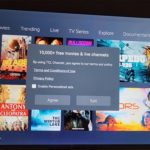


Great job on describing how to disable motion photos. LOVE that I didn’t have to sort through 10+ paragraphs to find the answer. Short and sweet is always best!
Thank you.
Thanks, this was driving me crazy, I could not work out how to turn this off and your answer was easy to understand and short and to the point.
Thank you glad to know the guide was helpful.
Thank you thank you thank you!!!
My pleasure
This was perfect!! A quick answer to fix the issue. Thanks so much!!
No problem glad it proved useful to you.
Thank you. I have been cursing my phone for several weeks now. Why do they add this useless garbage and then hide it so its hard to know what to turn off? So silly.
Some things we may never know. Glad you found the solution though.
my phone does not have that option (triangle in a square) on the top of the camera display
I found my problem with not seeing the icon with a triangle in a squarwwas there was a white circle from optional button that was covering it.
WOW!!! Amazing. Thank you Thank you!! Problem solved!!
So happy to hear
Great! THANK YOU! I don’t even understand how it suddenly got turned on. Accidental
You did much better than the other EXPERTS that take the easy way out thru the ap page. My S9 doesnt even have the able/disable button on that screen. Thank you again..
Thank you! It was driving me crazy because I couldn’t figure out how to turn it off.
This has been driving me crazy for weeks. I don’t know how it got turned on in the first place. Thank you for the short & easy solution.
I followed your directions, but my Samsung A71 doesn’t have the “Motion Photos” option to turn on or off. Mine is on and I want to Completely Disable it.
I was wondering why my wife’s photos on her S8 weren’t uploading to Amazon Photos. On their site it mentioned the motion view was on. I checked and hers was turned on. If we turn it off will the phot revert to a regular still shot? If I turn it back on again will the motion view return on those photos?
Help I have a 23 and cannot figure it out!
Thank you so much! I am so glad to be rid of motion photo on my Samsung
Glad you were helped by the guide.
THANK YOU!! I spent soooo long trying every way to turn off this friggin’ feature. Never thought to look at the icons, which i usually ignore!
Hi, found that “Motion Photo” icon in bright yellow, and turned it off.
I guess I’ll have to do some minor cropping to stop seeing it on photos I took, inadvertently using that feature.
Your “tip” was third listing on DuckduckGo, after one useless “sponsored” link, and then a Samsung “users community” preceded yours.
I prefer “blogtechtips” over Users community.
🍾🥂🎃
Thanks means a lot, love preparing articles for you guys as well.
Nice and easy, motion photo was driving me crazy and couldn’t work out how to switch it off, about 30 seconds on your article and there was the answer I needed. Thank you for posting.
Very Glad the article helped, motion photos are quite the bother especially when you never heard of the feature.