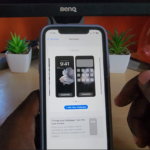So if you have a iPhone and nothing else and want to learn how to edit videos from your iPhone only then this guide is for you. I will be teaching you How to use iPhone Video Editor. This way you can create content all from your phone and edit them for upload on platforms such as YouTube.
To make things easier I have created a video that goes into detail and summarize the process below so please use the resources of this article. This will also work on any iPhone you have especially newer ones.
How to use iPhone Video Editor
The default iPhone video editor that comes on all iPhone’s is iMovie. This cool editor is ideal for editing videos so you can upload.
1.On your iPhone Home screen swipe all the way to the left and go to search and look for iMovie and open the app.
2.Click the Plus icon and choose Movie.Now at the bottom of the screen select create Movie.
3.To add additional clips click the plus upper left and browse fro anything from your Photos.
4.You can play clips, click on a clip in the timeline to see options such as Cut,speed options,Audio options,Ability to add text and add filters. Key ones being text in most cases.
5.If you make a mistake easily undo which is found upper right.
6.To do a voice over click the plus and choose voice over. You can add a colored background by clicking plus and going to Backgrounds. You can rearrange clips as you like on the timeline and preview your work by playing it. Clips on the timeline can be adjusted for length or cropped as needed as well.
7.When finished hit done upper left and click the share option beside play and delete and click save video to have it added to your Photos. You can upload this anywhere including YouTube now.
Detailed Video Guide
Just for you I have created a video guide that will walk you through the steps you will need to know to create great content from your phone.
Before You Go
Please take the time now and share your thoughts on this tutorial. I would love your feedback in the comments. I also have plenty of other tutorial you can check out.