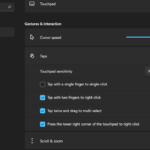So if you find that your Laptop Touchpad for your Samsung based Laptop is not working my guide should be able to help you. Chances are we can fix the issue in record time and save you some headache and trouble.
If you have any feedback please use the comment section to ask any question or make a point.
What may be Happening?
In some cases your Touchpad is not working as its been disabled completely. In such cases follow the directions below and it will be back up in no time flat.
Video Tutorial:
This is my video tutorial that will walk you through what needed to fix this problem.
How to Fix Your Touchpad issue?
Go ahead and do the following for Samsung Laptops, it may even work for other Laptops as well.
1.Go ahead and locate the F5 Key on your Laptop keyboard, it should have a Touchpad with a strike through image. It may even be another key so look for the symbol.
2.Now find the Function key or Fn and press both the: F5 and Fn key together. It should show Touchpad On on screen.
3.Test your Touchpad now which should be working.
Workaround:
The workaround in case the above did not work is to get a USB Mouse and connect it to your Laptop which should work just fine even if the Touchpad is not working.
One more thing
Please go ahead and share my guide with some friends, comment below and please do me a solid and check out even more content.