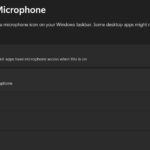So if you are having the Windows 11 Inverted Colors problem with your displays colors being out of wack this guide will help. At the end of the guide you will know how to fix the problem with incorrect color being displayed on your Laptop, PC or other Windows 11 computer.
The Problem
The issue is as follows that your display may look black and white, show Odd colors or as if the display is broken as ts not showing correct colors. You will notice the colors on the icons and folders mostly which will look odd.
Video Guide:
Watch the Video guide below and learn how to correct the Inverted Colors or Laptop screen turn to Black and white problem.
Windows 11 Inverted Colors or Black and White Fix
So in order to fix your screen on your Laptop, PC or other Windows 11 device with a Black and White or messed up color look.
1.On your Windows 11 device go to Start.
2.Next go to settings.
3.Select Accessibility in the left panel.
4.Choose: Color Filters.
5. Now look for Color Filters option and turn it to off.
The display will return to normal now that the color filter is off and your are now back to a crisp and normal looking display.
Before You Go
That’s it for the Windows 11 Inverted Colors Fix. I do hope you were able to solve this problem and you are now happy with the results. Please comment, share and check out some more of my content here on the website.