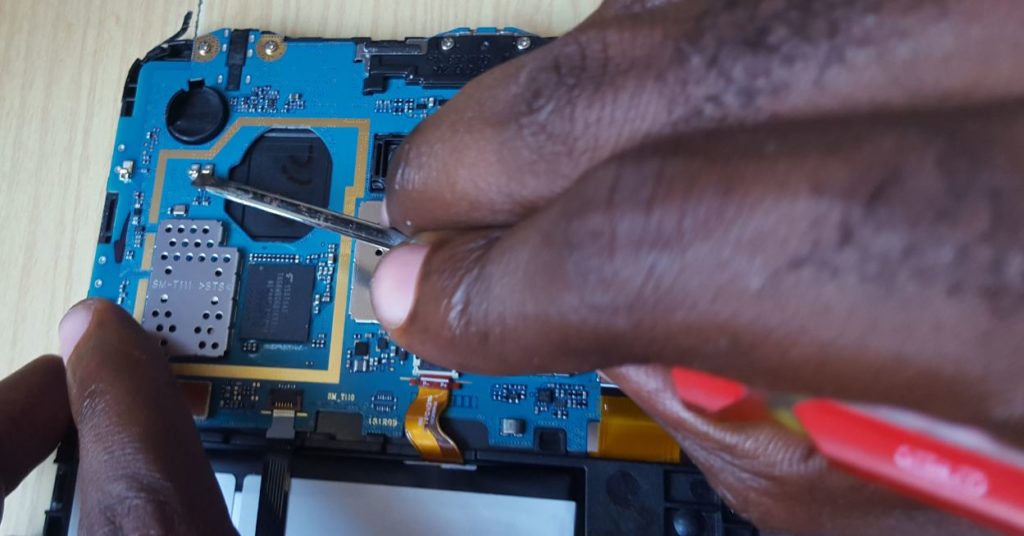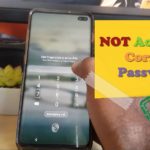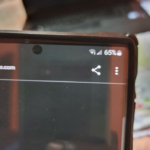So recently I had a Samsung Galaxy Tab come in for repair that had a speaker issue. The sound of the speakers would come on and then cut off randomly. This is a guide for those that have a Samsung Galaxy Tab with a similar issue and how to go about fixing the problem as I did.So this is a guide to fixing the Samsung Galaxy Tab Speaker Sound turning off and on issue.
The Problem in Detail
With this problem I came to realize that when playing Music or any other sound from the tablet the sound would turn on and off at random. When force was applied to the back cover of the Tablet around the area with the vents or holes for the speaker sound to exit the tablet the sound would go out or would come back on if it was off.The sound would also turn on and off as well if you gave the tablet a gentle but firm tap.
Devices that this applies to:
This problem occurred with the Samsung Galaxy Tab 3 Lite SM-T110. However the issue can affect any Samsung Galaxy Tab with a similar design as you will see. So if you don’t have the exact device above still give this fix a try.
How to fix the Samsung Galaxy Tab Speaker Sound turning off and on problem?
To fix this problem you first will need to open your Tablet:
1.You will need a set of phone or tablet tool set to begin.Its next to impossible to open up your device without causing damage without a phone or Tablet tool set. You can get a set here..
2. Start by separating both halves of the Tablet. You will need the guitar pick like tool and the prying tool. The tablet opens from the front cover glass in my case and not from the sides like most other tablets. There are no screws so you will have to use both prying tools and get it into the groves. I suggest you use the guitar pick like tool first and go around with the second tool close behind to separate the halves of the tablet.
3. As soon as the entire front starts to separate finish by using the suction cup to finish the separation on the front glass. Please do note there is an adhesive strip holding the halves in place and it will take a little effort to open.All sides must be loose before attempting to separate.
4. Once both halves separate you will notice the speaker is in the back half of the tablet with a positive and negative terminal. While a connection point is on the Circuit Board that’s spring loaded and makes contact when both halves of the tablet come together. The problem is this spring-loaded mechanism as shown below sometimes over time gets push down and breaks contact with the speakers. Take a flat tipped screwdriver and gently pry both spring sections up (Negative and Positive).
The reason you do this is because they are no longer making full contact with the speaker terminals thus the sound coming on and off at random. Make sure to lift them a bit so as to set them high enough to make better contact.
5. Finally be sure to rub the surface of the spring contact points and the Positive and negative terminals this will remove any corrosion if any. Put the tablet back together and close tightly, also place the adhesive strips between both halves back before putting things together and closing up the tablet.
Final Thoughts
That’s it guys, this is an issue I see will happen allot to the Galaxy Tab as this is a design flaw, so I do hope I saved you a trip to the repair shop and if so please take the time to leave me a message below in the comments and also do share this article on social media with a friend or two it would be really appreciated.