Today we will be revisiting a recent fix on: Android Phone will not Accept the correct Password Fix. This one is with good reason as phones have updated since and the old method no longer works.
This article will now show you how to deal with this issue with the latest changes in the Android operating system.
If you like the guide or find it useful please remember to share the article.
The Problem:
You start up your android or Samsung phone or Tablet and at the login screen you enter your password. The Android OS indicates the password is wrong. The only thing is that its the correct password.
You are sure its the correct password as you have inputted this before a million times and its always been correct. You are also sure there is nothing wrong and the Tablet is saying your correct password is incorrect.
Plus if you try to restart your phone you will also be prompted for the password again which the Android system will say is incorrect again.This can leave you in limbo as you cant login or restart your phone.
You are not going crazy and your password is actually correct but you are experiencing a common bug which I will show you how to fix below.
How to Fix this Problem?
In order to Fix this problem read the directions below or watch the video just below.
1.At the Password Screen for your Phone or Tablet where its saying the password is incorrect rebooting the phone should fix the problem.
Seeing a normal reboot or power off is asking for the password as well we will Go ahead and we are going to do a forced reboot.
2.To restart on most Android or Samsung devices press and hold together: Power + Volume down and hold until you see the Samsung logo and let go.
3.When the phone reaches the login screen again enter your password. This time the password should be accepted and that’s it.
What if the Above does not work?
In a few cases the above might not work, so if you have exhausted the above options. Then go ahead and try the following optional suggestion.
Note this will erase all your data so consider carefully before proceeding and only use this as a last resort.
1.We are about to force restart as above and then boot into Android recovery to do a reset of your device. It takes timing and skill and will take several tries.
2.Go ahead and do a Force Restart by holding down Power and Volume down and your phone will reboot.
3.Just before the Samsung logo appears switch and hold down volume up + Power and Bixby Key for Samsung devices, other devices please consult the button combination to get into Android recovery. Some devices it may be Volume up and Power and the Home button if you have one, if not try it without the Home button.
4.If timed right you will be in Android recovery and from here you can Wipe data and factory reset. This way the device will be wiped cleaned and the Password removed and the bug should go away.
Only down side would be the loss of your data. Also note that in the reset process Android might ask for your Google Account and password which should not be a issue seeing its your device.
Before you Go
Please take some time and share this guide and please be a champ and check out even more of our articles. You can also comment below as well.



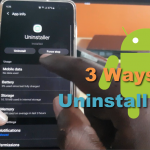


tried to do the second option but it also asks for the password before clearing data on my phone
New phone..
The account it’s set up on.. password won’t work