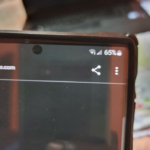So you just realized that your Galaxy S10 microphone not working. This can be with a specific application or it could be generally with any app on your phone.
If its with a specific App it may be a permission or general problem.If its a general issue then it could be a software or hardware issue.
This tutorial will run through all the possibilities and provide a potential fix for this. So continue to read the direction as given and hopefully one will work for you.
The Issue:
Your Galaxy S10 microphone is not working. This can affect the functioning of a App as you keep seeing a error message. It also may be a case where during calls no one can hear what you are saying at all. You can hear them but when you speak they say they cant hear a thing.

How to Fix the Problem?
Lets start from the basics and check everything from there and move forward from there. You can also watch the video below to see how its done.
1.Reboot your hone: Simple but I always recommend this as the first thing you do. It refresh the Android system and can solve many issue that would otherwise not be fixed until this is done.
2.Check the Microphone Port: Check the microphone port and make sure that the small hole has no dirt in the port at all. Most times this is the cause why the Mic is not working.
Carefully with a pin clean the hole out and be sure not to push it too far into the hole as it can damage the microphone.
3.Permission for the Microphone Access:If the error is happening with a single app see if that app has permission to access the camera. Go to settings, Apps,Find the app and then select permissions. Finally turn on the permission next to Camera.
4.Another App Interfering with the Camera: Sometimes a app can aces the camera and prevent other apps from using it. You will need to find that app and either restrict Camera access by following the directions in step 3 and instead of turning on access you turn it off.
The other way to prevent access to the Camera is to find the app and force stop or uninstall it. Apps such as Whatsapp and the last few apps you installed could be the culprit.
5.Reset App preferences: Go to settings, Apps and click the three dots upper right. Select Reset App preferences and confirm by clicking reset.
6.Reset your Phone: This may not work but if its a software issue that has developed that was not there before then resetting may help. Go ahead and do a backup and then go to settings, general management and then Reset.
7.Hardware Issue: If your error says something more along the lines of cant access the microphone or it has stopped it may be a hardware problem. It such a case the Microphone will need to be changed. If your device is new or under warranty then take it in for repair or replacement.
Before you Go
That’s about it for the Galaxy S10 Microphone Not working Fix. Please take the time to share this article. I would also love if you could comment below and see our many other articles on this and related topics.