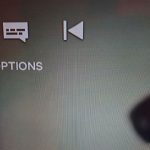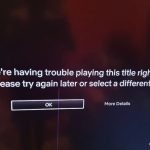If you are having loading issues with Netflix where you are constantly pestered with a Red Loading Circe you have found the solution that will work for you.
In today guide I will show you how to fix this problem on any Smart TV you may own. The solution also applies to other devices as well although the procedure would be a little different.
So follow along as I show you how to do the Netflix Red Loading Circle Fix.
The Issue:
When you go to Netflix it will show Netflix and a red circle which will keep showing the loading animation which will continue no matter how long you leave it.
What device will this work on?
This will work on any device but you will have to find the relevant setting as it relates to your device. This guide relates to a Hisense TV but it will still work with other TV or Gadgets through which you stream Netflix.
How to Fix the Red Loading Circle on Netflix?

Do remember the direct steps below are for a Hisense TV for the first section.
1.Go to Menu on your TV. You can do this by Clicking the gear Icon on your Remote or try to us the buttons on the TV to access the menu.
2.Select Settings from the options menu.
3.Now choose System from the options.
4.Next go to Application settings.
5.Now look for the option to clear Cache & Cookies. Follow the instructions to clear the cache and Cookies.
That’s should be it and you will need to log back into apps such as Netflix. You will find that the issue is fixed.
OR
Its a bit more extreme but you can reset your Smart TV settings back to their default which should also work. But do note all apps and everything will be restored to their default.
OR
Sometimes the Problem might be your Internet router and its recommended that you do a restart of the router that controls your internet. I also suggest you also restart your TV or device on which Netflix is being run.
What Did I just do?
You cleared the Cache or data that’s build up over time by Netflix on your device this includes your Sign-in information and other files. Don’t worry you will not loose anything at all and you can simply sign back into your account.
Why does this Work?
The red loading icon or circle usually happens after having your account logged in for some time on your TV. If the Cache is not purged and it build up as the case is with this problem the above issue manifest itself.
The solution is to clear the Cache and cookies of your device and give the app a refresh. The same could be achieved by resetting your TV.
Did I solve your Issue?
I do hope I solved your issue or at least pointed you in the right direction? I need a really big favor : could you Name and summarize the process for your TV or device below and tell others what you did or where you found your clear cache option on your device.
This would be greatly appreciated and save others much time based on having a similar deice like yours.