Screen recording is a pretty neat feature to have on the Galaxy S20, S20 Plus and Galaxy S20 Ultra. The best part is that this feature is now built into the device and there is no need to download anything at all.
Follow me now as I show you how to use this feature and how to better use it to get the best out of your recordings.
Why Screen record?
Its a great way to create tutorials, vlogs and guide all from the screen of your phone to guide someone through steps and much more. Screen recording is great way to utilize your phone to its full potential.
How to Screen Record?
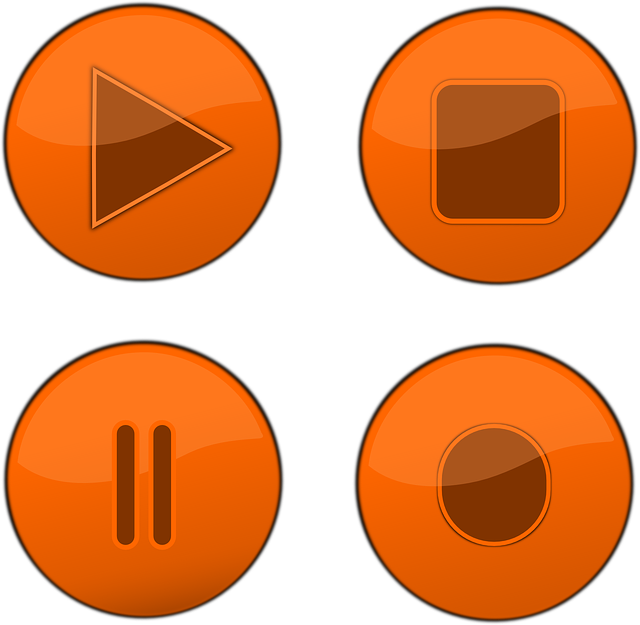
1.Swipe down from the top of the screen to access the Notification area. Scroll down once more from the top the screen from the center to access the quick toggles.
2.Swipe from the right to the left to see additional toggles. Now select Screen recorder to access the feature.
3.To access the settings press and hold the icon or toggle and you can customize video and sound Quality to your liking. You can also control the video size with the slider provided.
4.When you select the feature Media Sound and Mic this will recording what on your screen, sound from apps and your phone and what you say and is usually the best option.
Media sound will only record what being playing on your device.
5.When recording starts notice the small tool bar at the top right of the screen. You can stop the recording with the stop symbol, Activate the selfie camera to do a overlay with the person icon and write on screen and change the color of the pencil.
Before you Go
Please share these tips, comment just below in the comments and see any of our many other guides and tutorials.





