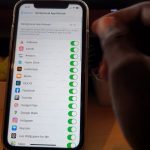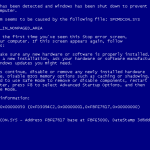Having updated to IOS 14 one of the main new features to be added to the iPhone is Widgets. Now its one thing to see them and hear about them but the fun actually starts when you enable and use the feature.
The feature is off by default and you will need to add a Widget or two to see and enjoy this new feature. Follow along as I show you How to Add Widgets on iOS 14.
If you have any questions after please ask below in the comments.
What Will you need?
As mentioned earlier the Widgets feature is only available with IOS 14 which is out now for your iPhone and other IOS devices. So make sure you are updated to the latest version of ISO.
To check your version or Update your phone go to Settings, general and then click Software Update. If you are on IOS 14 or above you are good to go.
Video Tutorial:
Watch the following Video tutorial and learn how to Add Widgets on IOS right now with step by step directions.
How to Add Widgets on IOS 14?
- Go ahead and find some space on your Home screen and long press a blank space. (OR)
You can also Long press a app and click: Edit Home Screen.
2.In the upper right click the Plus icon (+).
3.You can search or choose one of the Widgets from the available options. I recommend the Weather Widget or Batteries.
3.Swipe from right to left to choose from the three main styles which is available for most Widgets. When satisfied with the Size click: Add Widget.
4.Adjust Placement of the widget to your liking and click done in the upper right when satisfied or minus sign upper left to remove. You can always long press and remove at anytime to remove or move again.
Before you Go
Please do me a solid and share this guide with a friend or two and also comment below as your feedback is very important. Please also take some time to check out my other articles.