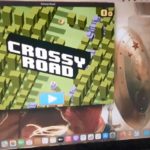This guide will walk you through the feature on Mac or your Macbook that’s called Secondary Click or right click.
This feature allows you to bring up a set of context based options depending on where you right click or Secondary click. For example it can be done on the desktop of your Mac to access options such as wallpaper and new folder.
On the other hand you can also use it on a webpage to access refresh or reload and so on.This is a feature you definitely need to know how to use on your Macbook.
How to use Secondary Click?
In order to use secondary click or right click.
1.Find a space on your desktop or webpage.
2.On your Touchpad go ahead and touch the TouchPad with two fingers. This will open a context based menu that will change its options depending on where its used.
3.You can go ahead and copy and paste, change Background or wallpaper, create a folder and much more.
Video Tutorial:
You can watch the video tutorial below for detailed instructions as outlined on a Macbook with Big Sur.
So what do you think?
Do you love this feature? I found that its very important to perform a secondary click especially if you are coming from a Windows PC and new to Mac. You wont get the most out of your device until you learn how to do this.
Please share and comment your experience below, the feedback is greatly appreciated.