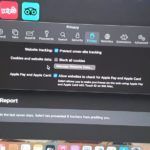So you have a Macbook and you want to uninstall some Apps but you have no clue how to do that. I am here to show you three ways that you can use to uninstall Apps on your Macbook Air or Pro.
I will be demonstrating this and making references to a Macbook with the new M1 Chip running Big Sur. This will still apply to any Macbook though.
Remember if you like the guide feel free to share in the comments below with your feedback.
Video Guide
I love video guide and I have made one to make things simple for you. Simply click play and watch below.
How to uninstall Apps on Macbook?
Method 1
1.Go to your dock and click launcher.
2.Search for the App to be uninstalled.
3.Long press the App by clicking and holding. The Apps will giggle.
4.Click the x that appears to remove.
Method 2
1.Click launcher from the dock.
2.Find the App to be uninstalled.
3.Drag and drop the App to be uninstalled to the bin on the dock.
4.Open and empty the Bin to complete the process.
Method 3
1.Click Finder on the dock at the bottom of the screen.
2.Now select Applications from the left menu.
3.Find the App in the list and use secondary click to bring up options or right click.
4.Select move to bin and finally empty the bin to complete the process.
Before you Go
Please take some time now my friend and share my guide. I do hope one of the methods works for you especially if other methods did not work to uninstall a App for you.