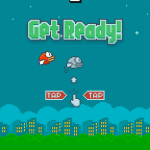This is a guide to show you how to find the S Pen Settings S22 Ultra. This should also work for your Note device too or other devices with the S Pen.
By find said settings you will be able to easily customize the behavior of the S Pen and control and turn on and off some features. This can be great in having your S Pen behave the exact way you want it to.
Demonstration device:
The device used to demonstrate is a S22 Ultra with Android 12 and One UI 4.1 and should work the same for any similar device or software in this series.
Video Tutorial:
Watch my video tutorial and see how its done on the S22 Ultra right now.
How to find S Pen settings on S22 Ultra?
To fond the S Pen settings on your device do one of the following
1.Go to settings.
2.Next go to Advanced Features.
3.Finally go to S Pen.You will see all the setting you need here to customize the S Pen.
4.Also notice if you go to Air Actions you can Reset the Pen and Scan for the S Pen.
Or
1.Remove the S Pen.
2.When the Air Command menu appears go ahead and click the gear icon.
You are now in the same settings menu as described above.
Before You Go
Please share this guide and take the time now to check out even more articles as well. The comment section is at your disposal and thanks for everything.