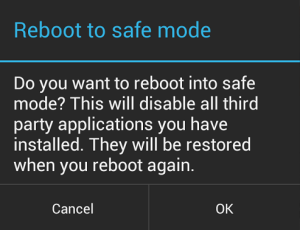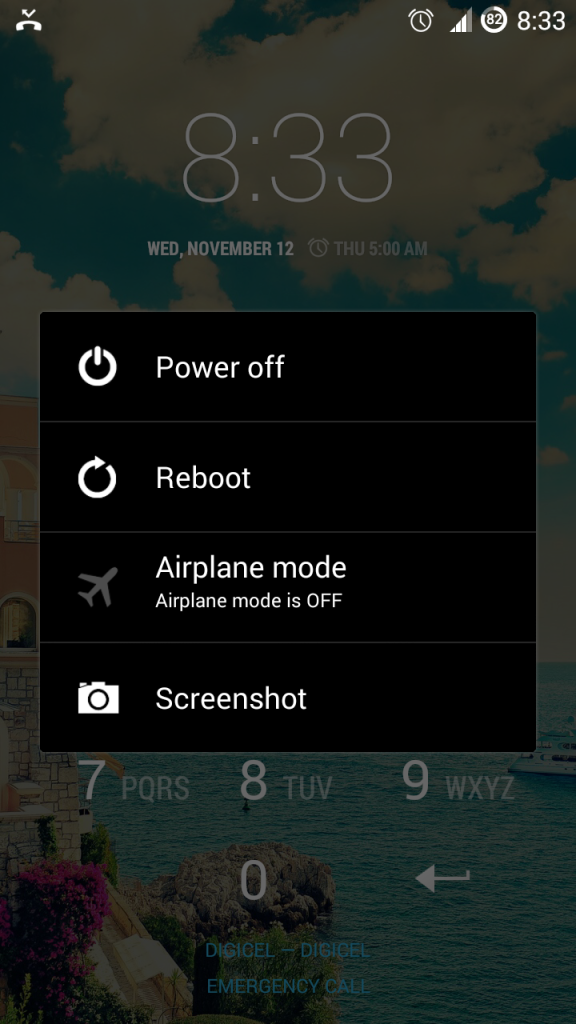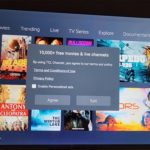If you are having issues with your Smartphone and would like to troubleshoot the issue or find the reason why the device is acting up then you can place your device in Android Safe Mode, I bet you did not know that Android had a safe mode? Well just like Windows Android too has a safe mode that is used to trouble shoot software or App based third-party applications that may be placed on your phone and causing issues.
What is Android Safe Mode?
Android safe mode is a low utility mode that runs only the core applications on your device and removes third-party Apps temporarily so that you may trouble shoot your Smartphone, do not worry the Apps will be restored the next time the device restarts. Knowing how to place your device in safe mode Android is a key skill to have as an Android owner.
Benefits of the Android Safe Mode
1. Helps in fixing a devices that’s crashing on start-up, Randomly restarts or freezes up on you by allowing you to access your device in a simplified state so that you can uninstall the App that’s causing the issues thus returning your device to normal.
2. Avoid resetting or factory restoring a slow phone that’s filled with Apps, themes and widgets that are bugging it down and making your device slow. Your phone will be responsive again and you can use it at full speed with no slowdowns.
3. Rule out hardware issues: at times your phones is acting up and all it might need is a quick refresh but it can be so hard to figure out as the issue might be hardware related, so rule out hardware issues or confirm it by placing your phone into Android safe mode. If the phone runs fine in safe mode then your issues is software related and you can rest easy and reset your device.
How to place your device in Safe mode Android?
To place your smartphone in Safe mode on Android:
1. Simply hold down the power button and the power options should appear.
2. From the power screen options which might be slightly different from Android device to Android device: press and hold the power off option and a screen should appear promoting you to reboot in safe mode. If holding the power button does not work hold the Reboot button and the option will show. The message will read:
Reboot to safe mode
Do you want to reboot into safe mode? This will disable all third party applications you have installed. They will be restored when you reboot again.
3. Press OK and the device will reboot and when next it boots up you will be in safe mode, there will be a notification in the lower left hand corner of the screen that says: safe mode.
If you own any of the Samsung Galaxy devices in circulation you may notice that the procedure is a bit different as the method mention above will not work for those devices,Learn to put any Samsung Galaxy in Safe mode as the procedure is a bit different.
How to Uninstall A troublesome App in Android Safe Mode?
To uninstall an App that is causing issues in Android safe mode simply go to settings then Apps and then simply find and click on the App and uninstall to remove it.
How to turn off safe mode Android?
To turn off safe mode Android or disable the mode simply reboot your device and you will be back in normal mode.
I hope you were enlightened about the benefits of Safe mode Android and how it can be great for troubleshooting your Android device, feel free to leave a comment on how this has helped you or what interesting ways you have found to utilize this mode on your Android device.