Today we will be looking at fixing the Android error Unfortunately System UI has stopped working. This error similar to other errors that are similar on Android can be really troublesome and affect the functionality of your device. This error in particular can be extra as the user interface controls all you see and interact with on your device.Now I want to show you how to fix this error if you are currently experiencing it on your Android device.
The error and what does it mean:
If you are getting the Unfortunately System UI has stopped working on Android the error simply means that your UI or user interface which is everything you see and interact with on the screen has crashed. In such a case it usually something that conflicting with the User interface that causing it to crash which if you try the steps below one of the option should be able to fix the issue for you. also remember that there are any number of things that could cause it to crash.
What devices does this affect?
Once your device is running Android then you could possibly get this Unfortunately System UI has stopped working error. This includes any Samsung Galaxy,Samsung Galaxy Note or other Android based devices from various manufacturers.
How to fix Unfortunately System UI has stopped working?
Follow the instructions below one after the other and one of them should help you in fixing your device.
Method 1:
1.On your device go to settings.
2.Then find Application or Apps and then Application Manger.
3.Now look in the upper right of the screen and hit more or the three dots and select the option that says: Reset app preferences. Be sure to read the notification that pops up and confirm the reset.
4.Finally restart your device and after reboot the crashes or the error should be gone once and for all.
Method 2:
If method 1 did not work for you then try this method:
1.Find the setting for Ultra power saving mode, you can find this in setting by doing a search.
2.Make sure Ultra power saving is turned off in its setting.
Method 3
Next if that did not work you will need to remove any app that was recently installed that might be causing conflicts and causing the user interface to crash or the UI. Once such app could be call Assistant.
1.Go to setting, application,Application manger.
2. Now scroll over to all and find any recently install app and uninstall them such as call assistant or others. You may need to force stop the app before actually uninstalling it.
Additional Tip
This tip is similar to method 3 since it involves uninstalling an app. I suggest that you try this next:
1.If you are using a Launcher that made by a third-party that you go ahead and uninstall it. You know the apps that change the look of your Android device interface and icons. They may not be playing well with Android and causing your device to crash.
Method 4
1.Go to settings, Application, Application manger.
2.Scroll over to All and look for the application: System UI and click on it.
3.Next look for the option and clear cache.
Method 5
1.Go to settings, security.
2.Locate device Administrator and click on it, next check the option for Android device Manager.Activate the option.
3.Go back to settings and go to developer option, if you don’t have this setting then read this article to activate the mode.
4.Go to Windows animation scale and change it from 1x to .5x, change Transition animation scale to .5x,Animator duration scale to .5x.
5.Look for the settings: Don’t keep activities and enable the option.
6.Background process limit: set to standard limit.
Finally remember to restart your device and the problem should be fixed.
Method 6
If all else fails I suggest that you do a factory reset of your device. Be warned before attempting it though that you should backup your device and its data as resetting will erase all your data.
Final Thoughts
All I can say about this error is that any number of things can cause it so exercise patience when trying to fix the problem and one of the above methods should work for you. To finish things off please leave a comment below and do remember to share this article with a friend on social media.

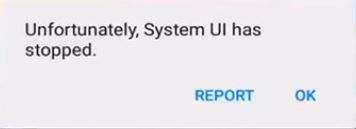
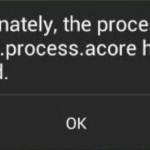
![Error retrieving information from server [rh-01] fix](https://www.blogtechtips.com/wp-content/uploads/2016/02/phone-error-150x150.jpg)
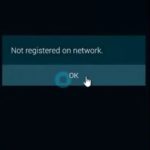
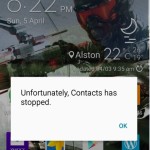

what if my settings stopped working too?
The problem is very severe and you may have to reset your phone to get it back to functionality seeing such critical Android System Apps are crashing.