The issue of sorry this media file doesn’t exist on your internal storage Whatsapp is quite the mouthful, but that’s the message that appears in Whatsapp when you get the error. You can see this message either when trying to view a file sent directly to you which is a Picture or Video and so on or when trying to view a status.Often time the Image or other media will be grayed out and you will be unable to view the file.
The error:
The error in most cases will read: Sorry this media file doesn’t exist on your internal storage whatsapp or Sorry, this media file doesn’t exist on your SD card. These are both the same error and mainly changes slightly based on what your device has set as the main storage location. If you have either error the solutions here should work.
What does it Mean?
The error simply means that the file you are trying to view does not exist any more on your device for you to view it. When a File is available it’s often taken from the Whatsapp servers and then downloaded to your device and at times the file can be deleted from your device and a backup is not kept on the Whatsapp servers once downloaded so you are out of luck if it can’t be located on your device.
Why am I getting this Error?
In my case I got the error on a friends status as Some pictures would show the dreaded message while others would not. I could not figure why the message was there at the time and later found that because I had used a cleaning software on my device earlier it seemed to have cleared what it considered junk files from Whatsapp and deleted a few downloaded statuses that I did not get to see and I got the error seen here. In other cases something else may have deleted or moved the file in questions and Whatsapp can no longer see it for some reason.
How to fix sorry this media file doesn’t exist on your internal storage whatsapp?
If you are getting the error on your device then try the following in order to recover or see the deleted file and fix the error.
1.Find the File Manually
Sometime the file is still on the device but Whatsapp can’t see it so try locating the file Manually.
1.Go to Gallery.
2.Now switch to folder view or Albums. On Newer device some albums may be hidden so look at the bottom of the albums list for More Albums and click that line to see the Whatsapp folder.
3.Open the whatsapp Images folder or the one that matches the content you are looking for. Now search and see if you can find the Image that wont load here.
NB. You can manually browse to the Whatsapp folder if you can’t find it in Gallery with file explorer here: Storage/Whatsapp folder/Media/Whatsapp Images and search that folder.
2.Recover and Replace the Missing File
Note this works best on Images (Media) sent directly to you in a chat.
1.Go to web.Whatsapp.com .
2.Next log into your account as shown there.
3.Now try loading the Image or media you were getting the error on from Status or from a chat. From a chat you can load and view the Image just fine in most cases.
Next download the Image or media by right clicking or using the download option in the upper right of the screen (Do not change the file Name from the default). If you are satisfied in just seeing the Image then stop here.
4.Additionally you can connect your phone to your PC and transfer a copy of the file you downloaded from above. Now find your Whatsapp folder on your phone which should be located at Internal storage or SD Card then Whatsapp,Media and then Whatsapp Images for pictures and simply paste the picture at the root of this folder.For Video and other media simply place them in the correct Whatsapp Folder in the same location.
5.Finally Simply go back to Whatsapp and try loading the Image or Status again.
NB. If the recovery method above does not work for you then try downloading a recovery software from Google Play and attempt recovering the deleted Image which may recover the file. The Same could be done on a PC if your files were stored on a SDCard or some Software may even recover files from the entire phone.
3.Restore Whatsapp from the Backup
There is a slim change you could restore Whatsapp and files from a backup.
1.Uninstall the App by going to apps and finding and selecting whatsapp.Next go to storage and clear cache and data.
2.Hit the back button and then uninstall the app.
2.Re-download Whatsapp.
3.During setup go ahead and restore the files from the last backup which may restore the files that are missing.
Final Thoughts
So that’s it for the Sorry this media file doesn’t exist on your internal storage whatsapp Fix. Please take the time to leave a comment here on this post asking your questions. I would also appreciate it if you could share this article as well as check out even more content here on the blog.

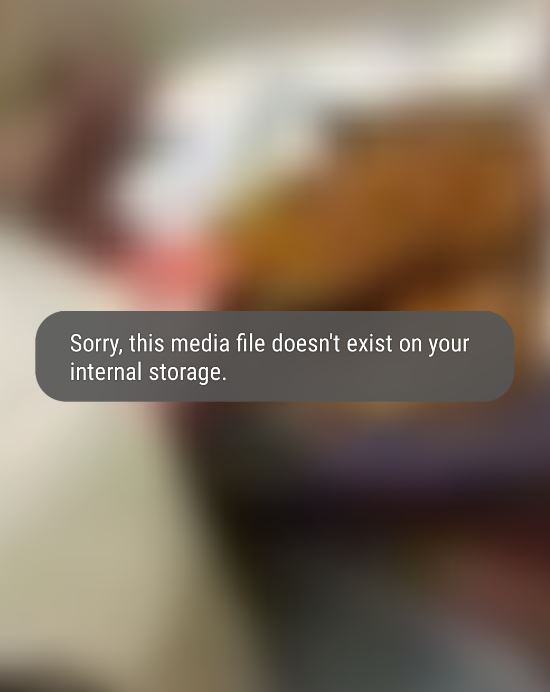
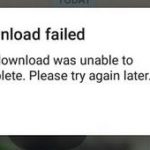

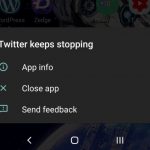
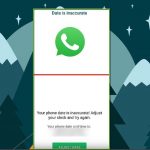
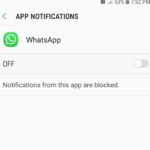
This doesn’t help fix my problem because this is a pic I just took and want to send on WhatsApp but WhatsApp will not even upload it.i don’t know if this means moving all my pics to WhatsApp folder,but I moved the pic I wanted and got the error again. My phone is brand new and I don’t know what happened when setting it up.
Ok. So why does it say this when I’m sharing a picture from MY own phones gallery folder?¿?
Got same problem (android). I send a photo to someone using WhatsApp, later when sending something else I notice the photo is blurred out and no longer exists. Of course it does exist in my gallery. But whatsapp doesn’t remember it. What?? It’s got to be some setting out of wack.
A very intelligent and sympathetic explanation. Thank you very much.