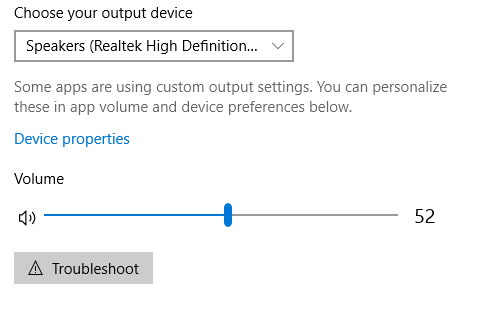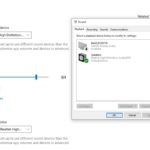So lets look today on How to Switch Audio devices on Windows 10. This tutorial will come in handy in cases where you say connect your Laptop to a TV and you want the sound to be playing from the Laptop but it’s instead playing through the TV speakers.It could also be a case where you connected a speaker system to a PC and its playing through the built-in speakers and not the dedicated speakers you want it to play from.
Armed with this tutorial you will be able to easily choose and control which connected device is used fr audio playback and control them all easily with a few clicks.
How to Switch Audio devices on Windows 10?
1.Find the volume control icon that looks like a speaker in the bottom right of your screen next to the Time and date.
2.Now right click the volume icon and choose open sound settings.
3.Now look under sound and Choose your output device.
From here you should be able to choose all available device from the drop down menu option on-screen and switch between sound outputs.
Video Demonstration
Watch the video below to see how to switch Audio devices in Windows 10 shown step by step.
Final Thoughts
So guys that how to switch Audio device on Windows 10 in the easiest way possible to choose which device handles audio output or playback. I use this in various situations to choose the best available audio device to handle my sound playback.
If you found this tutorial available any at all please do share this article, comment below and do check out even more articles on the blog.