If you are like many users out there of WordPress then you most likely upgraded to WordPress 5.0 Gutenberg and you are now faced with the new Block based editor (Yuck!) and you want to know How to Restore the Classic Editor to WordPress.
Well you have come to the right place as I will be showing you how to restore the classic WordPress editor so that you can create content and operate as you have for years now and no need to learn the new WordPress 5.0 Gutenberg block based editor.
Restore the Old Editor to WordPress
Well in order to restore the Old classic editor to WordPress you will need:
1.Go to the following link and download the :Classic Editor here.
2. Within WordPress go to Plugins and then Add new.
3.On the next page select: Upload plugin and browse and find the classic plugin you downloaded above that on your computer.
4.Finally Select Install now.
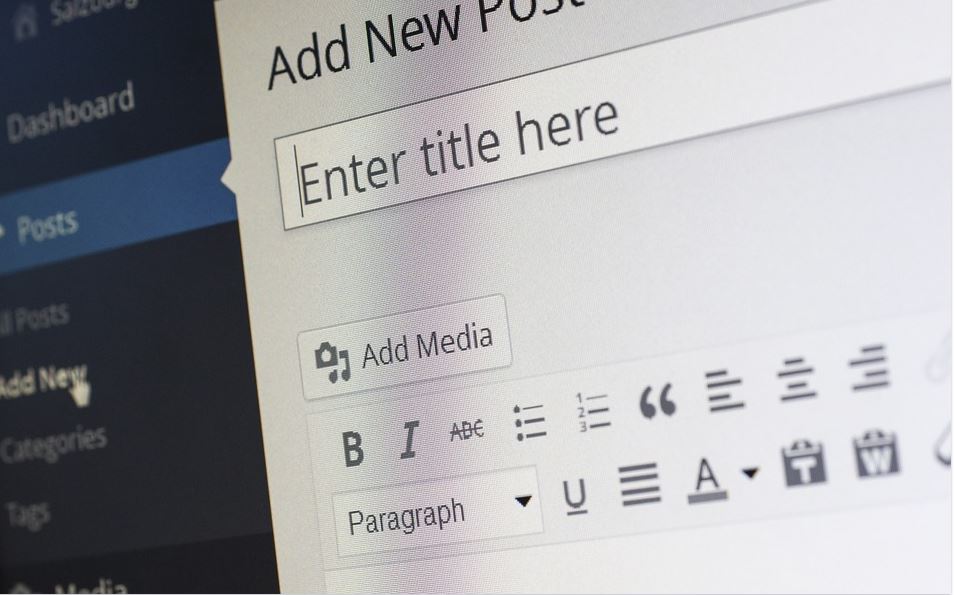
5.Finally after activating you should now be back to the classic editor.
6.If its not switched to the Classic Editor Simply in WordPress dashboard go to settings, Writing and for default editor for all users: choose Classic Editor.
Video Tutorial
Watch the following video Tutorial to see how its done.
Alternative Method:
1.From within the WordPress dashboard go to Plugins and Add new.
2.Now use the Keyword search bar and search for: Classic Editor.
3. Now the first search result should be the Classic WordPress editor that by: WordPress Contributors.
4. Choose install now and activate and that’s it.
5. If its not switched to the Classic Editor Simply in WordPress dashboard go to settings, Writing and for default editor for all users: select Classic Editor.
The Classic Editor
The classic Editor plugin is created by WordPress team and is a official plugin. They promise that they will support the plugin until at least year 2022. Don’t worry though as they might support it indefinitely especially if its really popular as i can see it being.
The main features include the ability to choose your editor new or classic and this can be based on the user.
Before you Go
I hope you now know How to Restore the Classic Editor to WordPress. If so please share this article and be sure to comment below and check out our other articles as well.






I tried this method, but it did not work. When I click on PLUGINS, instead of seeing an ADD NEW option, I get a screen that says that in order to install any plugins I have to upgrade to “Business” level. This is very pricey at $300/year, though it’s $200 for the first year. Any suggestions?
I have never seen that screen or any need to upgrade as the WordPress platform is free as are most of the plugins including ones if any that I have mentioned unless otherwise stated.