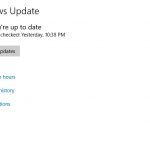This will be a guide on How to Remove S Mode Windows 10. This will apply to any Laptop you own such as Samsung, Dell, Asus, HP, Acer, Surface go and so on. So you don’t have to see that dreaded message when you try to install a App that:
“For security and performance, this mode of Windows only runs verified apps from the store.“
After this you will be able to run just about any app you want as normal that you download from the Internet.
Quick Note:
It goes without saying that you should make sure that any App or Software you are installing should come from a trusted source before trying to install.
How to Remove S Mode?
In order to remove S Mode on Windows 10 go ahead and follow the directions and you can watch the video as well.
1.Click the Windows start button or logo on the taskbar bottom left beside the search bar.
2.Go to settings,the gear icon.
3.Click on: Update and security.
4.Click on Activation in the left Panel.
5.Where it says: Switch to Windows 10 Home or Switch to Windows 10… (May say another version of Windows). Click on Go to Store.
6.You should see the Switch out of S mode app that’s free which you will need to download which will do everything for you.
Click on Get and you will have to signup for a account. This is a must to be able to download Microsoft Apps. Once signup is complete you should get the app.
7.You should see a notification that you are now out of S Mode and that’s it. If you get a error try again and the process should complete. Go ahead and try installing your App you were trying to install earlier.
How did things go?
Let me know how things worked out this time, you can use the comment and ask your questions. Please do me a solid and share this and check out even more of our content here on the website.