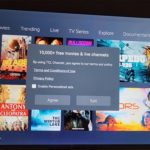The Samsung Galaxy S5 Easy mode is a feature that has been around for a while now in all previous versions of the Samsung Galaxy line of smartphones and its no different in the Samsung Galaxy S5 which has its version of Easy mode for those who are new to Android and may be overwhelmed with the many features, it gives a simple environment with the phones core features so that you may use the phone easily. It’s also possible that you might have ended up in the mode by accident and simply want to exit the Samsung Galaxy Easy mode.
What is Samsung Galaxy S5 easy mode and how did I get in this mode?
So easy mode is designed for ease of use of you device, great for older folks and those who may not like the bulk of features the Galaxy S5 comes with and need a simple interface with core features to be eased into the platform slowly.The more common issue with easy mode is that most users only know about it when they get there by accident and not by choice and they do not like how the interface is set up. So if you got here by choice or a mistake proceed on to learn how to enable or disable the easy mode and switch from this mode to standard mode or back.
How to Disable Easy mode on the Samsung Galaxy S5?
To disable easy mode:
1. Go to settings.
2. Look for Easy mode and tap on it.
3. Switch the setting from Easy mode to standard mode.
4. Select done at the top of the screen and that’s it you are out of easy mode.
How to enable easy mode on the Samsung Galaxy S5?
1. From the main screen go into settings and find the section personalization.
2. Now click on Easy mode and toggle the mode on, you can customize this mode by checking the box beside the Apps that you want to have access to while in the mode.
3. Hit done when finished, and that’s it you will be in Samsung Galaxy S5 easy mode. All the main features of your phone will now be front and center and easily accessible.
You can add and remove apps as you desire with the Plus buttons on the home screen and larger icons makes finding stuff a breeze.
For this and other tips in the future be sure to subscribe to our website, it was great having you until our next article be safe.