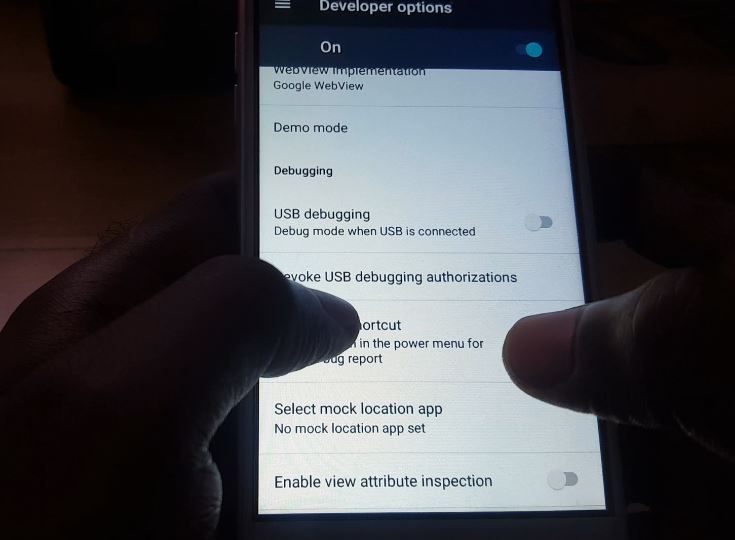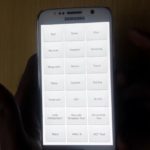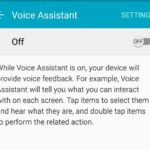Today we will be looking at how to enable USB debugging on Android. This feature of Android has several applications and can be used to do things such as make a device that not being detected by your PC or computer much easier to be detected. So if you need to enable this mode for some reason I will be showing you how to do this below.
What is USB debugging?
USB debugging is intended for development purposes only. Use it to copy data between your computer and your device,install apps on your device without notification, and read log data.
How to enable USB debugging?
The USB debugging setting can be found under developer options and you will first need to enable developer options and become a developer by:
1.Go to settings.
2. Go to about device or phone and find the build number of your device.
3.Tap the build number repeatedly until you are told that you are a developer.
4.Go back to main settings menu. Look for a new option at the end of the settings menu that says developer option.
5. Click on the new option and look for the setting: USB debugging, now simply turn the option on.Now debug mode will be enabled when USB is connected.
Final Thoughts
So basically that it you can now connect your device to your PC by USB and do what you were planing to do now that USB debugging is enabled. If you found this tutorial useful please share and ask any question you like below in the comments.