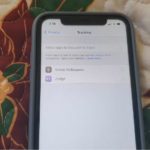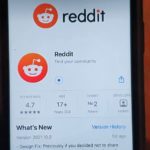So in today’s tutorial I will be showing you how to Fix FaceTime and iMessage Waiting for Activation Error on iPhone and iPad. In these cases you will see the error message: “Waiting for Activation” on your iPhone running iOS 11,10,9, 8 and so on. The same error affects both devices and in this case the Fix applies to both Apps.
What version of iOS does this apply to?
This applies to Apple devices such as the iPhone or iPad running iOS 11,10,9, 8 and other versions as well.
Fix iMessage Waiting for Activation Error on iPhone and iPad:
1.Go to settings on your device and go to messages.
2.Next select send and receive and log out from your account by clicking your apple ID and sign out.
Go back and turn off iMessage with the toggle beside the option. Also go back to settings and select FaceTime and select your Apple ID and sign out. After this turn off FaceTime.
3.From settings go to the iTunes & App store and select your Apple ID and sign out.
4.Go back to settings and then go to Reset , then go to Reset your network settings. You will need to enter your password. Don’t worry you wont lose any data, remember to restart your device when finished.
5.Once your device turn back on Go back to iMessage in settings and turn it back on and enter your Apple ID and sign back in. Now go ahead and do the same for FaceTime and iTunes as well.
If for some reason the above does not work then start over from step 1 and keep trying until it works.If you are getting a iMessage not delivered message then read this article as what to do in order to fix the problem.
Additional Things that Might Fix the Issue:
1.Go to settings Phone and select My Number and make sure your number is entered.
2. Set date and time to Automatic, go to settings, Date and Time and have set automatically toggled on. Also be sure you are connected to your network provider or Wi-Fi and everything is working OK such as calls and so on.
3.Disable FaceTime and iMessages in settings and then switch to Airplane mode and leave it like that for a minute then switch off the mode and re-enable both FaceTime and iMessages.
4.If all else fails then consider doing a total reset of your device but do remember to backup before attempting this one.
Final Thoughts
That’s it guys that should fix the issue for How to Fix FaceTime and iMessage Waiting for Activation Error on iPhone and iPad for most users so please take the time to leave a comment below, share this article with friends and be sure to check out even more of our content.