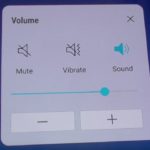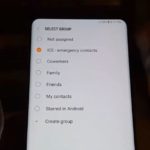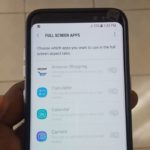Today we are going to look at How to adjust the Video and Picture Quality on the Galaxy S8, S9 and other similar Samsung devices. So in most cases you leave your camera on your Smartphone on its defaults but did you know you can actually adjust the Video and Picture Quality to take higher or lower resolution picture or video. This can be great in cases were you need your Video or Picture output at a certain quality and more.
How is this helpful?
For example lets say you wanted to record a 4K video on your Camera to upload to YouTube, the Samsung Galaxy S8 and S9 Camera are both able to record 4K video but by default the camera is set at recording Video at Full HD by default or 1080p. If you had the know how as shown below you can adjust the camera setting and start recording UHD or 4K video for upload or editing.
How to adjust the Video and Picture Quality on the Galaxy S8 and S9?
Adjust Picture Quality:
1.Launch the Camera app.
2.Go to settings by clicking the gear icon in the upper right corner of the screen.
3.Under rear Camera select:Picture Size
4.Now you can adjust the Camera resolution to get the Picture Quality you want. By default its set to 4:3 (12 M).
Adjust Video Quality:
1.Launch the Camera app.
2.Go to settings by clicking the gear icon in the upper right corner of the screen.
3.Under rear Camera select: Video Size
4.By default the Quality is set to FHD which stands for Full High Definition. The best Quality is UHD or Ultra High Definition (4K) and you also have options for 60 fps for fast motion video for stuff like sports and so on.
Final Thoughts
So what do you think of the settings above as it relates to your Camera and the Video and Picture Quality? Did you discover anything new about your Camera on your Smartphone?. Please let us know in the comments below and do share this article as well as check out even more content here on the blog.