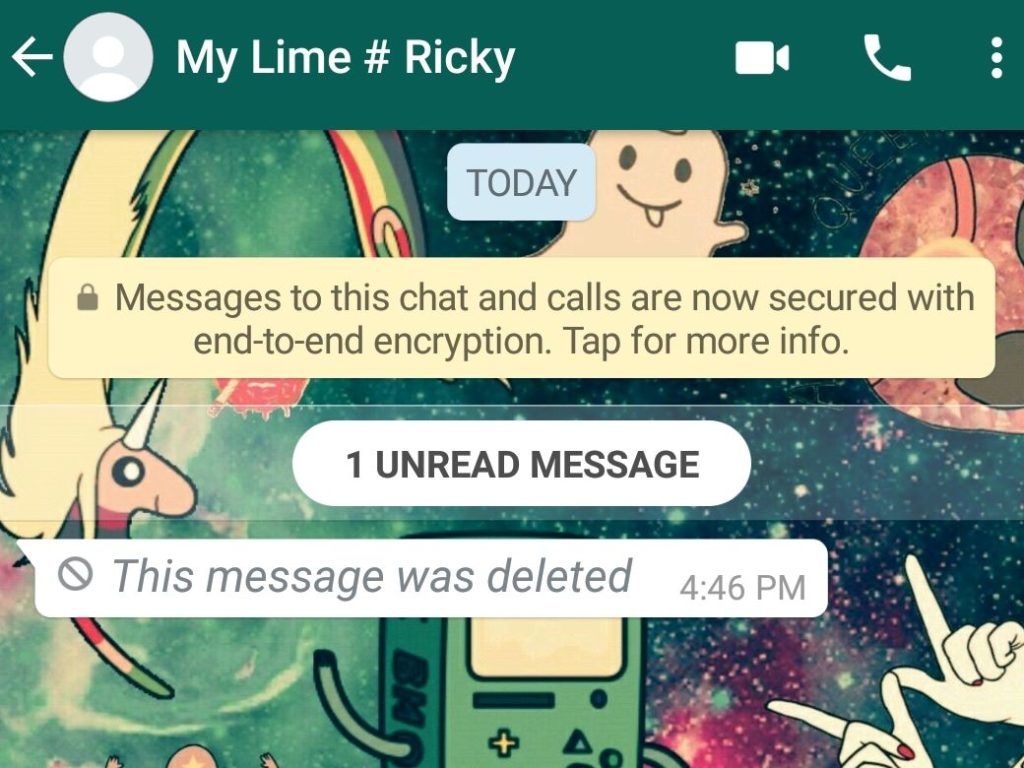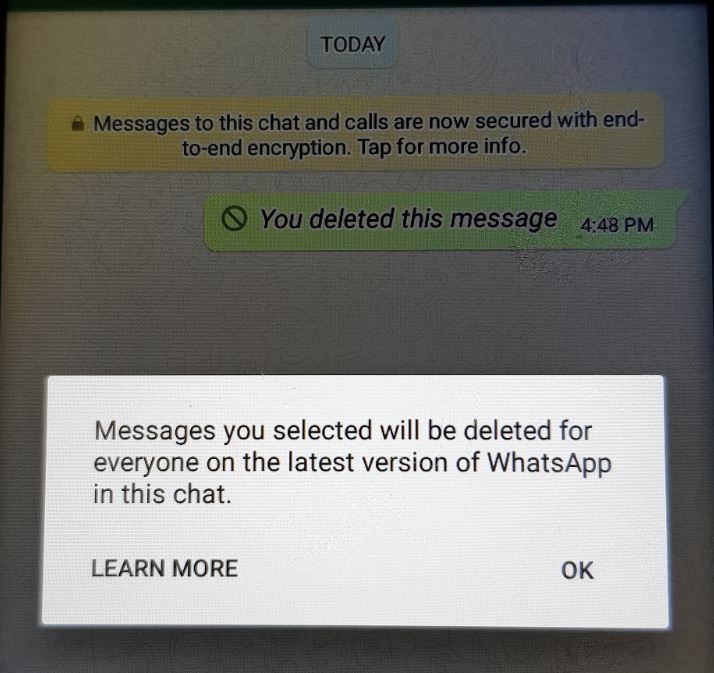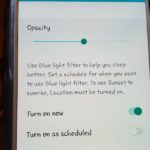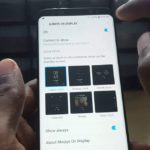In today’s exciting post I will be showing you how to delete sent Whatsapp messages and Read Messages Deleted by Sender. So if you are not aware Whatsapp has added a new feature that’s called message recall or delete for everyone option for messages. This can be particularly useful if you sent a message with an error or said something that you want to take back before the other party actually reads the message. The cool side of this tutorial is awesome as I will show you how to see what the person sent before they actually deleted the message.
Important to Know:
Remember that one grey tick beside a message means the message was sent, two grey ticks means it was delivered to the recipients phone and finally two blue ticks means it was read. It always OK to delete a message if it was not read and only delivered indicated by the two grey ticks. You are free to delete a message as you see fit but simply bear that in mind.
Also for the feature to work best all smartphones must be running the latest version of Whatsapp.Also messages you selected will be deleted for everyone on the latest version of Whatsapp in the particular chat you deleted it for.That includes one on one chats or messages and group ones as well.
How to Delete sent Whatsapp messages?
1.Go ahead and send a message or choose one that was already sent.
2.Long press the message and choose delete (Bin icon). You will see the option to Delete for Everyone or delete for me, choose delete for everyone.
3.You will see a message that: You deleted this message.The other party will see : This message was deleted.Also they wont know what the message said if they did not read it before you got the chance to delete it under normal circumstances.
Video Demonstration:
Watch this Video tutorial to see exactly how its done easily.
How to Read Whatsapp Messages Deleted by Sender?
This can only be done ahead of time. You will need to install a simple app and it will track your notifications including any changes.
1.Download the app Notification History from Google Play.
2.After install Grant the app the necessary permissions. Go to settings, accessibility and grant the app access under Services by setting its permission to on.
3.Now when you get notifications especially from apps you can launch the app and see the message along with which app gave the notification.This applies to Whatsapp too as now you can see the original message that was deleted whenever someone sends you one and deletes it.
Final thoughts
I do hope you learned something about Whatsapp’s new feature and how to use it as well as how to see Whatsapp messages that were deleted or recalled. There should be other similar apps in the Playstore that can perform a similar function so you can use my suggestions or try another one that works better for you.