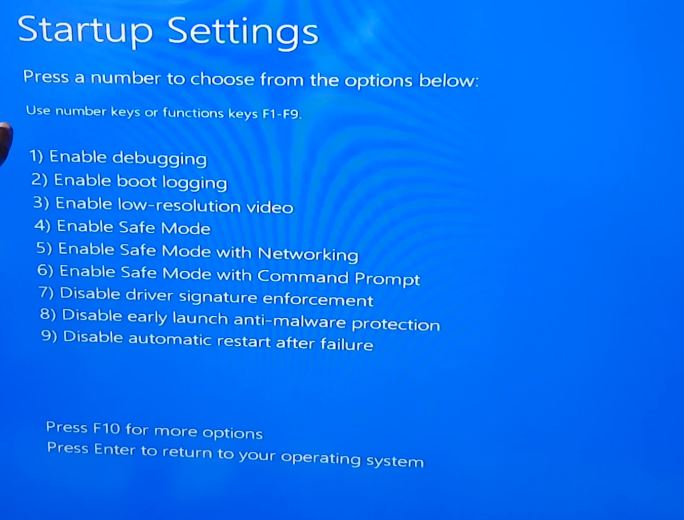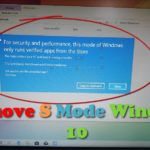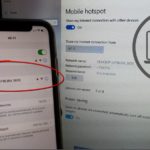Sooner or later you will have an issue such as uninstalling an app from your Windows PC that will refuse to uninstall no matter what you do and as a result you will need to boot your PC into Safe mode. If you want to learn more in general about safe mode then read this article I wrote some time back. The process for Windows 10 is a little bit different as I will be showing you below but the mode itself is the same.
Why Boot into Safe Mode?
The Mode is mean as a low utility mode for Windows in which most third party programs and services are disabled and as a result you can actually troubleshoot issues with your computer. Usually if an app wont uninstall in normal mode then safe mode may be your only hope. Also if your PC is unstable because of some piece of software or hardware this mode can be used to track down the culprit easily.
Video Demonstration
Watch the video below to see exactly what to do or you can continue to read the directions as given below.
How to Place Windows 10 into Safe Mode Easily?
1, Go ahead and Reboot your Windows 10 computer and wait until you get back to the login screen.
2.Next hold down shift key on the Keyboard and from the power button menu in the lower right choose reboot while still holding down shift key.
3.Next choose Troubleshoot,Advance options,Startup settings and then restart.
4.After reboot you should have a list of various options, go ahead and select Safe Mode with Networking or regular Safe Mode by pressing the corresponding number of the option you want on the keyboard.
5.Once your PC startup go ahead and login, the display should look different from normal as icons will look low resolution and larger.You can uninstall any app, troubleshoot issues or run specific programs to fix issues.
Final Thoughts
I can’t recall the many times I have had issues where I needed to boot into safe mode to fix my PC. This mode is really useful for troubleshooting really annoying apps that wont want to uninstall or third-party software that’s making your PC unstable in normal mode.
If you guys found this tutorial on How to place Windows 10 into safe mode easily useful then share it and do also take the time to check out other articles and leave a comment below as well.