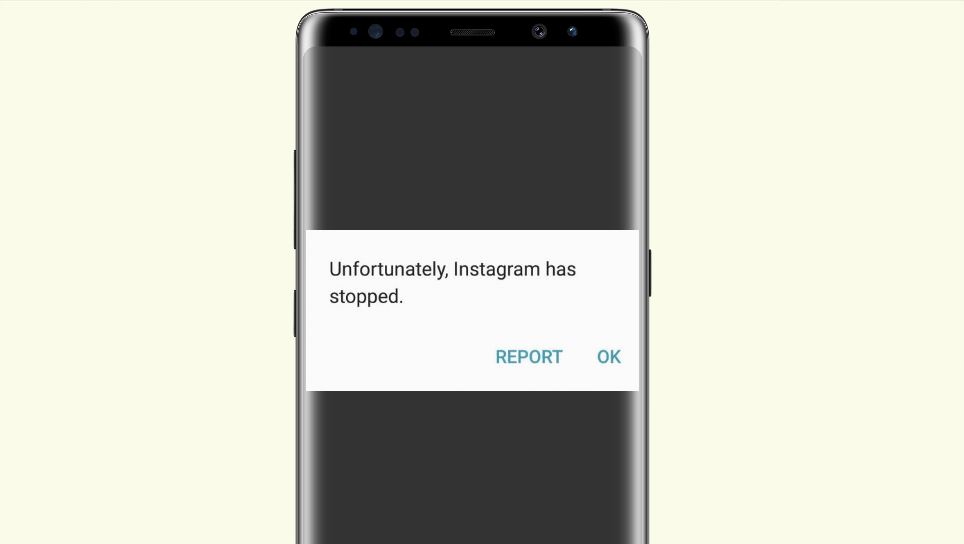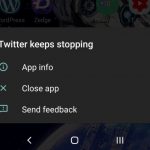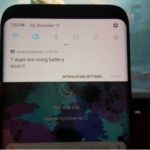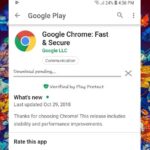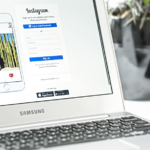So if you are getting the Unfortunately Instagram has stopped working error or the one about Instagram is not responding then you have come to the right place as I have four (4) solutions to fix this issue for you. Rest assured that this error happens to a lot of users and you are not alone and by the end of the article you should have Instagram up and running again as normal for you to get back to what you were doing.
The Error:
With this error you will be using your phone and the error tends to popup randomly or while you are using the app it will crash. It also may appear as soon as you try to launch the app where it crashes and gives the message: Unfortunately,Instagram has stopped with the option to report or OK. In some cases or devices you may also see: Instagram Isn’t responding. DO you want to close it? With the options to wait, report or close. In all cases this error tends to render the app unusable.
How to Fix Unfortunately Instagram has stopped working on Android?
1.Clear Cache and Data
1.Go to settings, Apps then.
2.Find Instagram in the list of Apps and select it.
3.Now go to Storage and clear cache and clear Data.Don’t worry your data and pictures will be fine.
4.After this reboot and then launch the app once more and be sure to sign back in.
2.Reinstall the App.
If the above did not work then
1.Go to settings, Apps.
2.Find Instagram once more and this time uninstall the app .
3.Go back to Google Play and install the App once more.
4.Simple Launch and log back in and it should work, if not try the next fix.
3.Conflicting Apps
You may have an app that’s conflicting with the functionality of Instagram. Find out the last app you installed before Instagram started to crash and then uninstall that app. Be sure to test the Instagram app after each uninstall to see if it started to work again.
Don’t worry also as you can easily install the apps you uninstalled later in case it was not to be blamed. when you find the culprit simply don’t install it again and find an alternative for it.
4.If all else Fails
If all else fails especially if other apps are also experiencing the issue then do a backup and perform a hard reset which may be your only choice in fixing the problem. I have tutorial on that which you can read how to perform a hard reset by clicking here.
Video Demonstration:
It’s always great when you can see exactly what to do so you can follow along. So watch the video below to see exactly what to do:
Final Pointers
It’s always great when a problem can be fixed such as Unfortunately Instagram has stopped working or other similar problems you may encounter with Instagram. If these tips fixed the problem for you show appreciation by spreading the love as it cost nothing to share this article. As usual you can comment and check out more posts as well.