So today’s focus will be on How to Create a AR Emoji on Galaxy S10 and How to Use AR Emoji on the Galaxy S10 as well. Its a fun feature that is also now available on the Galaxy S9 and on the S8 but offers all new features on the Galaxy S10 devices.
So join me as we take a closer look at this very interesting feature on the Samsung Galaxy S10.
What devices does this apply to?
While this is demonstrated on the Galaxy S10 Plus do note that it does also apply to the Galaxy S10e,S10 ,S9,S8,Some Galaxy Note devices and so on.
The AR Emojis can also be used in Whatsapp, Messenger and other similar apps that you have access to the Samsung keyboard.
Video Tutorial:
Watch the Video tutorial and see how its all done from start to finish.
How to Create a AR Emoji?
In order to create a AR Emoji you will need to:
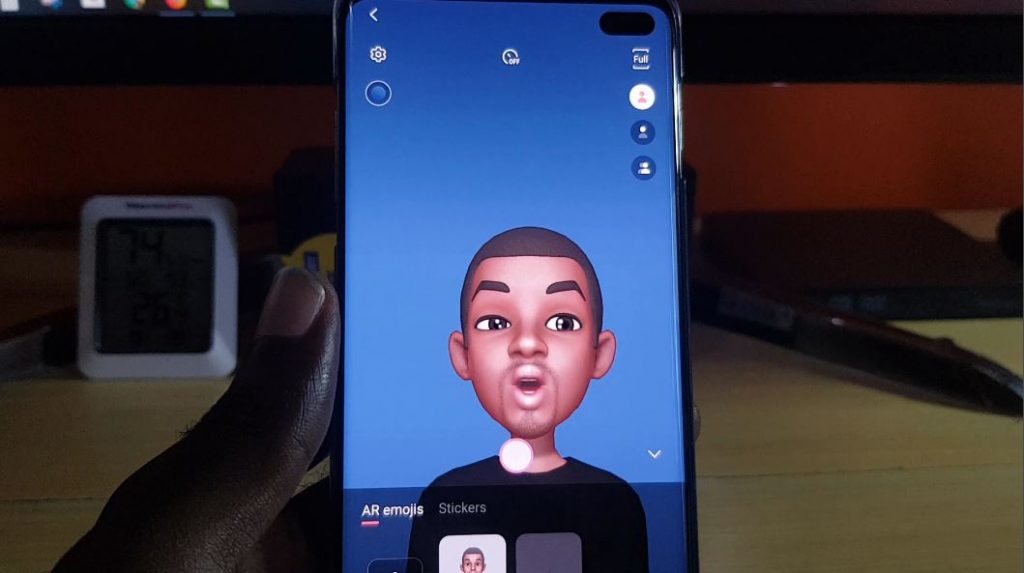
1.Launch the Camera.
2.Now click on the AR Emoji option in the very upper left of the screen next to Bixby Vision.
3.Now look for Create My Emoji, note you may have to download some files if the feature is not preinstalled.
On the AR emoji tab select the Plus to create your Emoji.
4.Place your face at the center of the circle and snap a picture. Allow it to process. Select weather you are male or female or a child from the image options on screen. You can also retake the picture and hit next.
5.On the next screen you will see the auto generated AR Emoji from the pictures. Here you can name it, mess with the Eyes, hair, Eyes etc. to really fine tune it.
I recommend you make adjustments as the feature is not 100% perfect. Once finished hit next in the upper right. Allow it to process and hit done when finished.
That’s it the AR Emoji is now created.
How to Use AR Emoji?
You can use AR Emojis by :
1.Launch the Camera and select the feature in the upper left of the screen.
2.On the Main screen select your AR Emoji you created above or look just below that you will see a small green icon. You will have several Animals to choose from including a sloth, Bird, Otter and a Dinosaur or download extras.
3.Once you have chosen you can capture pictures or record Video. The front camera will be used to get your facial expressions, eye movement, mouth movement or tongue.
That’s it now enjoy making funny faces and Videos with this cool feature.
How to Use AR Emoji in Messages?
You can use AR Emoji in messages such as Whatsapp, Messenger or any other app across social media as long as you have access to the Samsung keyboard for text input.
1.Go to an App such as Whatsapp and make sure you are using the Samsung Keyboard (default).
2.Now tap in a text field.Now look at the top of the Samsung keyboard the second icon next to the smiley face and click it.
3.You will see several Animated Gifs that you can choose from to send. From here I suggest that you select one and send.
You can watch the video above to better see how its done step by step.
How to Delete a AR Emoji you have created?
In order to delete a AR Emoji you have created of yourself:
1.Launch the Camera.
2.Select AR Emoji from the upper left of the screen.
3.Now long press and select the minus on the AR Emoji you want deleted. Follow the onscreen prompt and that’s it.
How to Get more AR Emoji Skins?
You can add additional skins to your AR Emoji.
1.Go to the Camera. Click AR Emoji in the upper left of the screen.
2.To download new Emojis Click the shopping bag in the lower right of the screen.
3.I recommend that you check out the free Zootopia AR Emoji kit that includes three cool characters from the Show.
Before you Go:
That’s it guys on How to Create and Use AR Emoji Galaxy S10. Please share, comment below and remember to check out even more of our content here on the blog.





